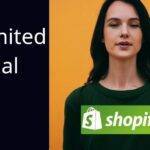Last updated on October 19th, 2022 at 10:29 am.
Free Shopify Tutorial
Want to learn how to use Shopify to design your online store?
Watch this FREE Shopify tutorial for beginners on Youtube : https://youtube.com/playlist?list=PLYR32io-EGe66nbYMm_u23UoDUOERukm5
Hi and welcome to this Shopify Tutorial video on YouTube. This video is the beginning of a tutorial new series called, Free Shopify Tutorial for beginners. All the videos in this series will be in the YouTube playlist linked to above.
Watch all the videos consecutively and in the end you will learn how to create your own professional store using Shopfy.
HOW DO I SIGN UP ?
To sign up, get this Shopify free trial : . The video above will show you, step by step, how to sign up and create a new store. Signing up is a straight forward step-by-step process, as illustrated in the video.
HOW MUCH DOES IT COST TO SET UP AN ACCOUNT?
You can get a 14 day trial. This is enough time to create and test your store. Once your trial expires, you will have to upgrade to one of the SF plans.
The pricing ranges from $29 to $299 .
Basic Shopify Plan – $29
At $29 Per Month this plan comes with a lot that is sufficient for any online business. Always start with this plan. It is enough.
Shopify Plan – $79
Not a lot of difference from the basic plan. Not a lot of selling propositions here, so just choose the basic plan.
Advanced Shopify Plan – $299
IS A SHOPIFY WEBSITE FREE?
To create your store and run it is not free. There is a monthly plan as indicated above.
Video Transcript :
Hi there and welcome to this Shopify tutorial for beginners. Shopify is an online platform that allows you to create online stores.
You don’t need to have any coding skills, and you don’t even need to know how to manage a web server. All you have to do is create your Shopify account and then you can start adding your product and designing your online store using the Shopify interface.
So throughout this tutorial I’m going to show you how you can create a full ecommerce website using Shopify. If you’re a beginner, this tutorial is for you. And, I’m going to put all the videos in one playlist. You can look at the description to find the link to the playlist. I will add the videos one step at a time.
Make sure that you watch them in the playlist if you want to watch them consecutively. So the first step of course, you need an account you’re going to create a new account and Shopify will give you a free trial for 14 days. And that’s the one I’m going to use to do this tutorial, right . So first I will need to ask you .
First I’d like to ask you, if you’re going to build your store on Shopify please consider supporting my endeavors, and if you want to go to Shopify using my affiliate link you can just go using bisanosa.com/sf . So we’ll go to bizanosa.com/sf , and this is going to take you to Shopify.
This is my affiliate link so if you’d like to support my endeavors I will greatly appreciate that So you see this will redirect you to get the free trial, and to get the free trial the first thing you’re going to have to do is, you’ll put in your email address, and then you can continue from there, creating the online store and we’re going to do that in this video. So let’s get started. Just enter your email address .
Once you once you enter your email address just click on, Start Free Trial and then enter a strong password and your store name. So, a strong password could be something that has alphanumerics and special characters. Okay . You can just use numbers and you add special characters in within that to make the password strong .
Then you give your store a name . Okay. You’re going to get a .myshopify link, .myshopify.com store and you can use that but you will be much better off to buy a domain name and you’re going to see how to do that in upcoming videos.
Let’s say for me, I want to sell, I want to create a store that sells men’s wear, clothing for men, just t-shirts for men . If I want to create something like that I can create something that I will be able to remember . I can call my store Brodas Wear.
That’s just the name of the store , and make sure you remember it because once we get the link, you’re going to use that to log into your store, and I will show you how to do that as well .
So enter the password and then click on create your store. I want you to come up here. You’ll see that the name of my store has been taken as the link for my store. If you ever want to log into your store just copy this up to admin and then save it somewhere or you can bookmark it. You can bookmark it on your browser and if you come here you’ll just be asked for the email address and your password to log in . Make sure you can save this somewhere and then fill in these details .
Are you already selling? No . I’m just going to say I’m not selling products yet .Do you have something to sell ? Yes i have something to sell . This doesn’t really matter. This is just for their own statistics. It doesn’t help you in any way. What is your current revenue? It doesn’t really matter. I’m just going to put that there.
Which industry will you be operating in? I’ll just put there other. It doesn’t really matter. Are you setting up a store for a client? I could click that or uncheck it it doesn’t really matter. I’m going to go next, and then you can add your address and all this details.
So make sure that you add all the details for your store right here and you know these details for yourself. Enter them and then once you do that, click on, Enter My store.
As soon as you do that, you’re going to get redirected to the Shopify admin dashboard. This is where you’ll do everything . This is where you’re going to build ,this is where you’re going to add the products, design the pages and so much more.
If you want to design your pages, you’ll have to come here under online store. If you want to add products, just click there, add products and you’re going to see how to do all that in upcoming videos.
So let me go to my email and see if there is anything that I will need to confirm on that side. If i need to confirm my email address . I’m not sure if that’s something I need to do. Let’s just see.
Okay ,so i don’t need to confirm anything, but you can see that, if you forget the link to your site. The link to your login, you can just go to the first email address. The first email that was sent to you from Shopify (Welcome to Shopify) and then you can click you can click the admin link . You can click the link, you can save this link .
If you go to the link, it’s going to take you to your dashboard. Or, if you’re not logged in, it’s going to bring the login screen.
let’s just do that in a private browser. Let me open this in a private window and when I open it in a private window, you’re going to see that it will require me to log in. So every time you want to log in you’ll just come in here enter your email address and then enter your password and that’s going to bring you to your dashboard .
Just make sure that you save this link somewhere, in your browser, you can save it even manually on a form manually in a text pad and then you can just copy it into your browser every time you want to log in. Okay? Or if you can remember the name of your store you can just enter the name-of-your-store.myshopify.com/admin ,and that’s going to log you into your store .
Since I will be doing this tutorial over a course of a certain period of time i will have to recreate this store inside of my partner’s account because under partners account, I can have unlimited trial period. I won’t be able to sell and make any actual orders but I will have a forever trial plan that I can use to do tutorials. Even in future if I need to make updates, I will just do that using the same store without having to recreate it; because this is going to expire after about 14 days .
This is going to expire and I don’t want this to expire, so I’m just going to recreate this inside of my partner’s account. And I do have a video of how to create that. You can find that on YouTube as well if you need the link just let me know in the comments, but if you if you’re sure that you want to build your store, just start with the free trial because the free trial is going to give you everything you need. Just the same as the partners account and this is much easier to use because you just log in straight to your store .
So that’s it for this part . In this part you’ve seen how to set up your Shopify free trial . You can build your store even in two days. If you already have the content, the products, the images , basically all the content that you need for your for your store.
If you already have that you can build your store even in a day . Your store can be up and running provided that you’re willing to work and follow along with me throughout in every video, and you can have your store ready in a very short period of time. So the 14 days ; the 14 day trial is enough time for you to build and get your store up and running.
In the next section we’re going to continue from here. in the next section let’s just do an overview of the dashboard, and i’m going to make it a quick one because most of these things are very self-explanatory you can just click on them and look at them.
That’s it for this section, let’s get on to the next section.
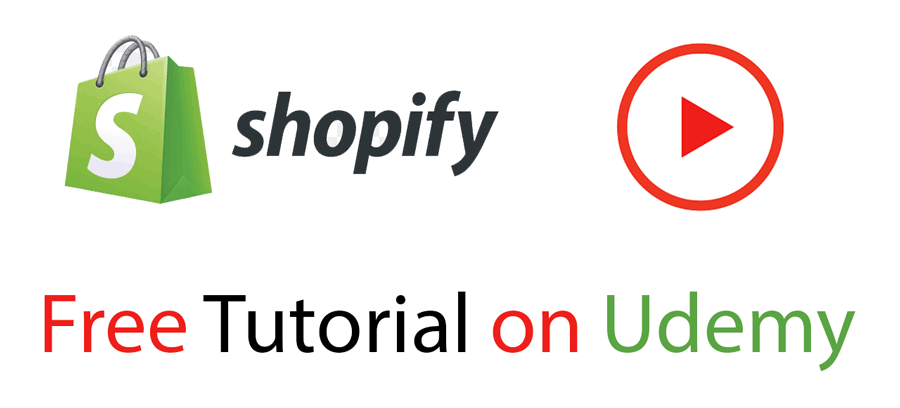

![How To Create Shopify Free Store with Max 50 orders - Free Shopify trial until 50 orders [Video] How To Create Shopify Free Store with Max 50 orders - Free Shopify trial until 50 orders](https://bizanosa.com/wp-content/uploads/2020/04/7-Shopify-store-with-50-Maximum-orders-150x150.png)