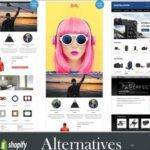Last updated on September 4th, 2023 at 12:10 pm.
Shopify partners account link.
Sign up for a free trial and enjoy 3 months of Shopify for $1/month on select plans.
Shopify Partners, how to create an online store via the Shopify Partners account. So, the first thing, of course, you’ll need to do is create your account. To do this, visit the website, and I’ve created a short link for you: bizanosa.com/ps. This will take you to the Shopify Partners account, where you can create your account. Just enter your email and follow the prompts; it’s a very easy step-by-step process.
Once you’ve created your account, go to the online store in your Shopify Partners account. Click on ‘stores,’ and this is where you can create your stores. If you have multiple stores or if someone else has given you access to edit their store, you’ll see those options here.
To create your store, click on ‘add store.’ You can create a development store, which is what we’re going to do. At the end of the video, I’ll explain why this is a great way to create your store via the Shopify Partners account.
Let’s choose the correct settings for our store. You can create a store for a client, a store for testing and building, and you’ll be able to transfer ownership later on. We’re going to choose ‘create for a client.’
In the store details, give your store a name, like ‘Partner Sample,’ and the store URL will be something like ‘sample.myshopify.com.’ This can’t be changed later, but you can add a custom domain. Next, select your business location, and this location will set up default settings for shipping rates and taxes.
Now, it will ask if this store is a brick-and-mortar store. Choose ‘yes’ or ‘no,’ depending on your situation. I’ll go with ‘yes’ just to explore the options.
Once you’ve filled in these details, click ‘create my development store.’ You’ll be automatically redirected to your store, where you can add products and set everything up just like a regular Shopify store.
In the next video, I’ll provide an overview of the Shopify dashboard, so stay tuned if you want to learn more about how to work with it. Your store is already created, and you can visit it by clicking on ‘online store’ and then ‘view your online store.’ If your store has a password, you can manage it in the settings.
If you need help with building your online store, I have a reliable and free Shopify tutorial available on Udemy, which you can also find on YouTube. The link will be in the description.
Now, why should you create your store via the Shopify Partners account? The main benefit is that there’s no trial limit; you can keep the store for as long as you need to and easily transfer it to another client when you’re ready.
That’s it for this video, and in the next one, we’ll do an overview of the Shopify admin dashboard.
Creating your Shopify store via the partners account gives unlimited trial period for your development store.
What is a development store?
This is the store created via the partners account dashboard.
Are you a Shopify Partner who’s looking to set up a Shopify online store for their clients or for yourself? You can do so via the Partner’s account and get unlimited trial period.
Links:
- Shopify partners account link.
- Shopify 90 days for 3USD.
- Sign up for a free trial and enjoy 3 months of Shopify for $1/month on select plans.
Overall steps:
Log in to Your Shopify Partner Dashboard or create an account.
Add a New development store: Locate the “Add store” option. Click the button to to start the store set up process.
Fill in all the relevant Store Details: Some essential details such as the store name, industry, and the email info will be requested. Just follow the steps as shown in the Shopify video tutorial above.
No need to add plan details in this method. You can choose a plan later.
Configure Shopify Store Settings: The next video will walk you through how to set up the Shopify dashboard..
Design your Store: Use Shopify’s interface to select or switch a theme then customize the look and feel, add your branding elements. Note that working with a development store is the same as any other store built in Shopify.
Add Products: Import products or manually add each product, product images, descriptions, and pricing info.
Set up product collections/variations and categories for easy grouping of all products..
Update your Payment and Shipping settings: Shopify provides multiple payment gateways. Configure the ones you need. Look at shipping options under settings menu. Set up shipping depending on your products category and store location.
Add necessary Apps to improve functionality of your store: There are multiple Shopify apps that can be used to add functionality to your online store, There are different apps for different uses such as SEO optimization, marketing, inventory management and so on.
Test and Preview your store: Before launching, test the store functionality to ensure all is working well. Try to test your checkout, navigation, and responsiveness on different screen devices.
Launch the Store if all is well in design and functionality of all parts.

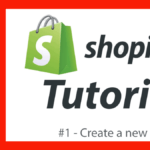
![How To Create Shopify Free Store with Max 50 orders - Free Shopify trial until 50 orders [Video] How To Create Shopify Free Store with Max 50 orders - Free Shopify trial until 50 orders](https://bizanosa.com/wp-content/uploads/2020/04/7-Shopify-store-with-50-Maximum-orders-150x150.png)