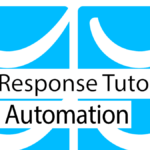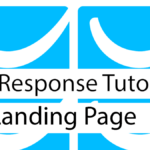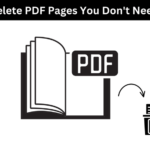Last updated on September 12th, 2022 at 10:15 am.
Working with Getresponse Stores and Products is the next part in this GetResponse Tutorial PDF .
To follow along with me , create your FREE account on Getresponse using the button below.
You can use Getresponse Stores and products feature to sell your items online. When you create a store and then add products, you can market the products by adding them within emails and sales funnels .
The getresponse Marketing platform also allows you to connect your stores from :
- Magento
- Etsy
- WooCommerce
- Prestashop
- Stripe
- Shopify
In this Getresponse Stores and products tutorial, we’ll create a Store hosted on the platform.
What can you sell with Getresponse stores?
You can create a store based on the product you need to sell. The following are the types of items you can sell via Getresponse:
- Downloadable file : Sell small size digital items such as ebooks, images , illustrations etc. You can zip up your files too. As of the date of this writing, the max file size per product is 50MB .
- Online Course : You can sell your online course, however you need to host it elsewhere. You may use Teachable or Gumroad to host your course.
- Services : Offer service delivery by creating services as products. Perhaps you are a copywriter, digital marketer etc. Add your services as products and get started.
- Physical products : Do you intend to sell shoes, shirts, soaps etc. You can create your shop. List your products and once an order is made, you’d need to arrange for shipping.
Let’s create a first store – Store for selling an ebook
After creating my Getresponse tutorial PDF, I will use the Stores and products feature to sell it. I will create a store for selling digital files.
Step 1: Under Menu, click on Stores and products. Next, click on the Add a store button.
Give your store a name and choose a currency.
Step 2 : Add products . In the next lightbox that appears, click on Add product.
If nothing happens when you click on the button, click on your store name to manage products. Then click on the Add product button .
Choose the type of product you are selling. As for me, I will choose a downloadable product.
Then add :
- A file name
- An in-depth Product description
- A short product description
- Enter the price
- Upload a product image
- Upload the digital product (Should be less than 50 MB, add multiple files into a zip file.)
- Choose what to do with buyers. You could keep them in the current list or move them or copy them to another list.
- Then choose the list for moving or copying the buyers into.
If you have set up an autoresponder, you can add the buyer to the cycle
When done. Click on save.
If you have more products feel free to add them now or later.
To display the product, you can add it in an email template or funnel. The product block is available on the email editor. Just drag it into your content and choose the product(s).
You still need to integrate some form of payment method. This can be done under Menu > Integrations & API.
Integrate payment method – A Paypal example
Go to Menu > Integrations & API . Here you can integrate Paypal Payments, Square or Stripe if you want to accept payments.
In this example I will integrate Paypal Payments.
Click on Paypal payments.
Then click on the Connect button to integrate your Paypal with Getresponse.
Then log into your Paypal account and click agree.
Your Paypal is now connected with Getresponse and your customers can use it to checkout throughout getresponse.
Your paypal is now connected. You can now share your product via email or use them in a Getresponse sales funnel and your subscribers can checkout using paypal.
Please note that Getresponse Landing pages currently do not have the Product page block. You may use your products within an email block or within sales funnels or web pages. You can however create Buy Now buttons on Paypal and add them on your landing page.
Add a product in your Email Newsletter
When creating an email Newsletter of any form, whether it’s one for a basic Newsletter or for an automation, you can use the product block to promote your product.
In this example, I will edit an email and add my product.
First, you need to choose an email or create a new one. So, head over to Menu > Email Marketing.
Create a new Email or edit an old one. In my case I will edit an email.
Once you land on the Email editor , click on Ecommerce to reveal the product block.
Drag the product block into the email content area
Then click on Select product to choose a product to embed on your Email. If you have multiple stores, select the correct store before you select a product.
Then tick the checkbox for the product(s) you want to add. Then save.
The product will be embedded in your email.
In the screenshot below you can see the product is now embedded within my Email.
Feel free to tinker with the settings on the right if you need to change the appearance of your product.
The Getresponse Store feature only works great with Sales funnels / Autofunnels. Other than that you probably shouldn’t use it out of the sales funnel. However if you connect your external store and import products to Getresponse,it is great for product marketing.
In the next part we’ll look at Getresponse Autofunnels.
Previous post : Getresponse Landing Page Tutorial – Getresponse Tutorial PDF