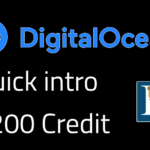Last updated on May 8th, 2023 at 12:12 pm.
DigitalOcean provides $200 credit to new customers. Here is the link for $200 DigitalOcean credit.
About this DigitalOcean 200 credit
If you are looking for a DigitalOcean promo code, then you are in the right place. DigitalOcean provides ready credit for new accounts. Users that are lucky enough to click an affiliate link that contains the $200 offer can claim it by creating an account.
If you need to try the Digital ocean platform, you don’t need to spend any money. Click the button below, and you will get $200 credit added to your account.
Get $200 DigitalOcean CreditFacts about this credit:
- Once you create your account, you need to add a valid credit card to activate the offer.
- Any unused part of the 200 credit will expire after 60 days.
- It is only available to new accounts / new customers.
- This is essentially a 60-day free trial capped at $200.
- It is applicable to any product or service on the digital ocean platform. Use it to test any product.
Digitalocean pricing
DigitalOcean provides different products with different pricing models. Here I will list a few, this is by no means an exhaustive list. Bear in mind that these prices may change in the future.
1. Droplets :
DigitalOcean droplets are virtual machines. These are your traditional VPS. If you need a server for hosting, email servers, web servers, these will be your first pick. They are also priced based on performance and hardware used.
Basic Droplets – Shared vCPU VPS
These are the ones you’d normally choose to host your site / app. They have shared virtual CPU resource.
Regular droplets : Start from $4pm for a 512 MB memory and 1 vCPU to $96pm for a 16 GB memory and 8 CPUs.
Premium Intel or AMD : Start from $7pm for a 1 GB memory and 1 vCPU to $112pm for a 16 GB memory and 8 vCPUs.
General Purpose Droplets – Dedicated vCPU VPS
These are high performance servers with dedicated virtual CPU.
Pricing ranges from $63 pm for 8GB memory and 2 vCPU server to 160 GB memory and 40 CPUs for $1360 pm.
Other droplets with dedicated virtual CPUs are CPU-Optimized Droplets, Memory-Optimized Droplets and Storage-Optimized Droplets. The prices start at $42 pm and go all the way to about $2000. There are multiple specs to choose from, based on your budget.
Additional add-on product pricing
Backup 5% of Droplet cost per backup (4 backups per month)
Droplet Snapshots $0.06/GB per month
2. Kubernetes
DigitalOcean Kubernetes is provided with a free control plane, you only pay for the nodes. The nodes are also priced based on the resources and hardware provided.
The nodes are where you will be running your apps, if you create more nodes, you will pay more.
The Kubernetes nodes are priced as follows :
Basic node
$12/month per node – Free inbound data transfer and free outbound data transfer of 2000 GB/month with a $0.01/GB overage charge.
CPU-optimized node – Dedicated CPU
$42/month per node :
- Premium CPU-Optimized for up to 10 Gbps outbound data transfer
- 2 GiB RAM per CPU
- Lower cost per dedicated vCPU
Memory-optimized node Dedicated CPU
$84/month per node – 8 GiB RAM per CPU , Great for resource intensive and high performing applications
Checkout the full DigitalOcean Kubernetes pricing here.
Checkout other DigitalOcean prices and products under the pricing page.
DigitalOcean WordPress Hosting Tips
There are different ways to host WordPress on DigitalOcean. You can use containers (Docker) and Container orchestration tools such as Kubernetes. You can install all components (Apache, Nginx MySQL etc.) manually.
As a beginner, none of these options sound ideal. You therefore may ask, what is the easiest way to host WordPress on DigitalOcean or any other VPS? Hence, this DigitalOcean WordPress hosting tips.
My advice, as someone who has done this for over a decade; If you are a beginner, go with a control panel. A web hosting control panel has everything you need to run WordPress.
There are both commercial and open-source panels.
Which control panel should I use?
Which control panel should you use on Digital Ocean to run WordPress? There are many options. If you can afford to pay for cPanel or Directadmin, then go with either. Since I like to support the smaller guy, I will always go with DirectAdmin in every scenario.
If you cannot afford to pay for a panel, there are multiple free options such as HestiaCP, CyberPanel, Virtualmin, Cloudpanel etc.
My recommendation for beginners is always HestiaCP LEMP stack. This is because HestiaCP has garnered a large community. This means that you will always have support from the community when you get stuck in any way.
HestiaCP is also easy to use, easy to install and is constantly getting updated.
Summary of my advice for DigitalOcean WordPress Hosting
Install a control panel on your droplet. This will make your hosting easy to manage. It will make it easier to host multiple WordPress websites. The free control panel I recommend is HestiaCP LEMP stack.
If you can afford to, go with a control panel such as DirectAdmin. DirectAdmin is cheaper than cPanel and provides a great deal of features.
If you need help setting up WordPress on a VPS, checkout our WordPress Support services.
Digitalocean ssh key set up for a new server
If you are deploying a droplet, checkout this DigitalOcean SSH key setup for droplet tutorial video on YouTube. In this video, I will show you the following:
- how to generate SSH keys,
- how to add the public key to Digital ocean
- how to deploy a droplet with SSH key
- how to log into your droplet using SSH key
Top DigitalOcean alternatives
Below, I will just list the top DigitalOcean alternatives. These are cloud server providers in the same league in terms of service and products. The price range and the pricing model is pretty similar with these platforms.
These are VPS providers that are used by many developers and beginners alike. There are therefore multiple varying and opinionated reviews about each of them. To choose one, look at your pricing and server needs. Feel free to reach out to me if you need a recommendation.
The top DigitalOcean alternatives are:
Click on each of the providers above to see their different offers and prices.
If you have any questions, just leave a comment below.
Captions for the DigitalOcean Tutorial Video above
DigitalOcean WordPress hosting advice. In this video I’m going to give you the easiest way to host multiple, the keyword is multiple WordPress websites on the same digitalocean droplet. Before we get started, if you want to try DigitalOcean, you can get $200 credit using the link in the description.
If you want to host WordPress on DigitalOcean, my best advice would be to use a control panel. There are lots of control panels you can choose from. Some are free, some are paid, but free is always better and if there’s a free version that has been proven to work and be reliable, then that’s the one you should go with.
If you’re looking for a free control panel, I usually recommend HestiaCP. With HestiaCP you should go with LEMP stack, that is using nginx and PHP-FPM.
Another option if you don’t want to use nginx another option that a lot of people use, but I haven’t used in a long time, is Cyberpanel. You can use that as well. But I always recommend Hestia CP because it is based off of Vesta and Vesta used to be very reliable, used to be very lightweight and very reliable.
These are the features you get, you’ll get the latest versions of PHP. You can have multiple PHP versions. You have one click install for these scripts. And comes with a DNS server, mail server and for the mail server on DigitalOcean I think they close port 25. However, the good thing with HestiaCP is that it comes with SMTP relay.
I will do a tutorial for that in the future. If you need that tutorial, let me know, and I can show you how to set up SMTP relay on HestiaCP. And then databases, of course you can choose whichever database you want to install on your server. And the dashboard is easy to use, and you get all these features. Come here and read more about Hestia.
The good thing with Hestia CP as well is that you’ll find that it has a large community. If you are lost, you’re going to find that there is a lot of ready help on GitHub or on the Hestia Forum. If you come here, you can see there’s a forum. You can go there. You’re probably going to find that the problem you have has already been experienced and resolved.
If you want to use HestiaCP you can use the DNS in Hestia or you can use Cloudflare. Personally, I think if you’re going to host your own projects, you should just use Cloudflare and set up your DNS. I do have a video for that, so don’t worry about that, I do have a video for that.
You can host as many websites as your droplet can allow you. If you come here under digital ocean, and you create or deploy a droplet. You can deploy your droplets with any of these servers; premium, that. Any type of server. Let’s say you go with that the one for 14 a month, you can host as many websites as you need to on your server with HestiaCP. You can just deploy as many websites and subdomains as you need to as long as they’re built with PHP or just static websites like JavaScript HTML and CSS.
I do have a full tutorial for HestiaCP and you can see how to use it if you go to YouTube you can see it is one hour 45 minutes long. And by the end of this tutorial you’re going to know everything about how to work with hestia. You can read the comments and see how people are reacting to it what they’re saying about it and you’ll see that it is a reliable tutorial to help you get started.
If you just want a quick tutorial, just let me know, and I can create a quick tutorial just showing you the most Essentials of how to get started with DigitalOcean and HestiaCP. To make sure that you can run as many websites as you need to on DigitalOcean. Just comment below, and I will create that tutorial for you.
Just in brief this is my recommendation, if you’re going to host multiple WordPress websites, the recommendation is that you go with a control panel. When you’re going with a control panel, there are free, and paid solutions. As for free Solutions you can just Google them, and you’ll see there are lots of options you can choose but based on my experience the three that I can recommend for you is number one HestiaCP, number two cyberpanel and number three virtualmin.
And I do have a tutorial for all of these, so you don’t have to feel lost. There are tutorials for them. For the paid ones, you can go with the normal paid ones, or you can just decide to go with directadmin. Direct admin is very reliable. If you need a tutorial for direct admin, let me know in the comments below and I can create that for you as well.
Finally, I said if you’re going to use HestiaCP just go with Cloudflare. The free option, use Cloudflare for your DNS and the tutorial has how to set that up ; DNS and everything you need to get started with HestiaCP is in this video. That’s it. If you do have any specific requests, just let me know in the description below just let me know in the comments below, and I will get back to you. See you next time.


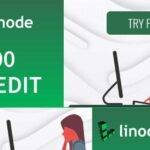
![DigitalOcean VS Vultr VPS Pricing [Video] DigitalOcean VS Vultr VPS Pricing - Digital Ocean Vultr Price comparison](https://bizanosa.com/wp-content/uploads/2021/12/81-DigitalOcean-VS-Vultr-VPS-Pricing-150x150.png)