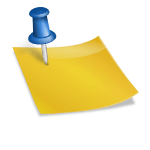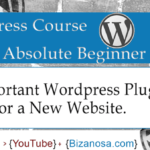Last updated on October 31st, 2020 at 05:29 am.
Video Transcript
Hi and welcome back to this WordPress course by Bizanosa.com . In this video you will see how to install wordpress plugins.
So, let’s go back to the WordPress website Dashboard. So, if you search for a plugin here, it will actually search the WordPress plugin directory. This one here. It will search the WordPress repository for the plugin and you can install it right here.
As you can see Akismet, this shows that this plugin is already installed. So I will add a Contact 7 , contact form 7 . So I will search for that plugin. Here it is . I can install it directly by clicking on install. You can read more details about it.
So I can come here and search for the plugin also , just to show you . So contact form 7, will add, will give you the functionality to add a contact form . It’s one of the most downloaded contact form plugins and one of the longest serving plugins on WordPress.
So if you come to the WordPress plugin directory, you can see that this plugin was updated in July. And if you see here rating is five stars by 600 people. That’s good for WordPress.
You can read the description of the plugin right here. Then you can see how to install it, you can read any other information that will be added by the plugin creator.
So, we also have this support. If you have any problems with the plugin or you need any form of help with the plugin you can just come to support, you create a profile on WordPress .So, if you were logged in you’d see the option to post.
So , these are some issues. If you know anything on how to use the plugin, you can just come here and answer some of these yourself. If you have a problem also, you can post and hope that someone or the plugin creator will assist you .That’s for all plugins.
There are some plugins that will usually have a warning here, that the plugin has not been updated in a long time and probably will break your website. So you should not use such plugins.
You will see this: compatible with your version of WordPress. So if you see that ,you can install the plugin and know that there won’t be an issues once the plugin is installed and activated on your website.
So, the plugin will download and install. You can see I have experienced this error of Maximum Time of execution time of 30 seconds. That means that I will need to increase the execution time for my server. The Xampp server. So I will show you how to do this.
I will go into Xampp, where I installed my Xampp. I will go into Xampp , then PHP . Then you find php.ini . So this is the file that I want to edit. I will open it with Notepad++ .
So , if you don’t have a code editor, where you can edit any code. In future we will be using code editors . May be for another WordPress course or another course. So I can direct you to sublime text, you can use sublime. There are portable versions and installable versions. So just go and choose one for your platform.
Then we also have notepad plus plus . This is one of the simple ones. So, you will just go to the download page.
So, going back to php.ini , we want to edit this file and add the maximum execution time so that our server does not give us an error when something executes for too long. So I will edit with Notepad plus plus . I want to find, let me just look for it. Max execution time. Then I will find it. So you can see it is 30 seconds. I can just add another zero. I will save that .Then I will go to my Xampp Control Panel. And stop Apache . and start Apache again .
So if I go back and try to reinstall the package .After changing the execution time everything works fine. Then I will activate the plugin.
In this video, in this tutorial, we are not going to see how to use the plugin. I am just showing you how to install, deactivate and uninstall plugins .
So we’ve seen how we can install the plugin by searching for it in the WordPress repository right on your dashboard by going to Add New or this link. And then searching for the plugin and installing it.
In the next video, we are going to see how else we can install the same wordpress plugin. So to get ready for that video, we are going to deactivate. And delete the plugin. So delete. Yes delete these files and data.
See you in the video where we’ll continue to install WordPress plugins.