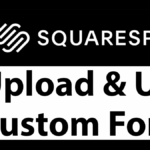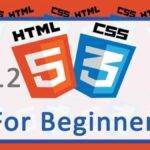Last updated on July 21st, 2020 at 07:11 am.
Hi there and welcome to this tutorial. In this tutorial I’m going to show you how to upload an image/font and get the URL for that image/font.
Perhaps you want to use an image in your CSS code as a background. You can upload it on Squarespace and then get its link.
This is how to get the Squarespace Image / font URL
Watch the short video above if you want to see the step by step process.
- Log into your Squarespace account.
- Just click on the site that you want to edit.
- Then go into Design.
- Then under design, go into custom CSS.
- Under custom CSS, put your cursor at the very end because this is where you’ll copy the link from.
- If you scroll down, you are going to see , Manage Custom Files. Here you can upload an image or a font. You can only upload Images and Fonts.
- Upload your Image or font.
- Once it is uploaded, click on it, and the URL for the image or font will be added where you placed your cursor earlier.
- Scroll back to the custom CSS editor, select the entire URL added and cut it. Cut it so that it does not introduce errors to your CSS. Make sure you cut it because if you don’t remove it, it is going to affect your CSS . You don’t want errors in your CSS.
- Once you cut the link, paste it in a file and save it so that you may use it anywhere needed.
So that’s how you can get the link for uploaded images and fonts.a Make sure you copy it and paste it somewhere so that you can access it every time you want to use it.
That that’s exactly how you can add custom fonts and images. If you download any fonts and you want to use them on Squarespace you can add them in the same way. Just get the link and you can then use it in your CSS or HTML .
Watch this Squarespace Tutorial videos Playlist
That’s it for this post, I will see you next time.