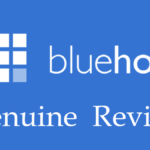Last updated on February 6th, 2023 at 02:13 pm.
This course is free on both Udemy and Skillshare. Choose where you want to watch it.
This Bluehost Tutorial will show you how to use the Bluehost Web Hosting area.
Some of the things you’ll learn in this Bluehost tutorial include:
- Introduction to the Bluehost tutorial
- Bluehost intro and Vultr
- Bluehost Cpanel overview – Web Management area overview
- Assign domain to Bluehost – Namecheap domain to Bluehost
- Add a domain to bluehost part 2
- Install WordPress on Bluehost
- Creating emails, using and managing them on Bluehost
- Connect email with outlook (Bluehost or any web host)
- Domains Tutorial – redirects – subdomains and more
- File Manager tutorial
- FTP Tutorial for Cpanel on Bluehost
- How to work with databases on Bluehost
- install magento on a subdomain in Bluehost
- You will also learn how to activate Free SSL on Bluehost
- Bluehost Tutorial final video
This Bluehost/ Cpanel Tutorial is absolutely free to watch. You may watch it for free on Skillshare or Udemy using the buttons below.
For Exercises and Practice
To follow along with me, you will need a Bluehost Account. If you don’t have a Bluehost Account, Sign Up here.
You may also follow along on any Web Host provided they have Cpanel. Note that some items may be slightly different. Check out the web hosts that I recommend.
More Information about Bluehost and this Free Bluehost Tutorial
Bluehost login
To follow along with me, you will need your Bluehost login details. You can quickly log into Bluehost by going to my.bluehost.com . Your Bluehost login details will be sent to you upon creating your new account. Your email login will also be on the same page as the normal login page.
Log into your account so that you can get access to your Cpanel. Then you’ll be able to follow along with me. You may also log into your Cpanel by visiting yourdoamin/cpanel for instance : example.com/cpanel .
Bluehost webmail
In this tutorial I will show you how to use the email features of Bluehost. You will need to log into your webmail account. To log into a specific email account your will visit yourdomain.com/webmail . You will then input your full email address and the password.
To learn how to use the Bluehost webmail, jump to the email section of this tutorial. You will learn a lot of different things about using Bluehost webmail and emails.
If you have any questions feel free to let me know in the Q&A section of Udemy. Or in the discussion section of Skillshare.
Bluehost domain
When you signup for the first time, the Bluehost domain you get will be free. The Bluehost domain prices are slightly pricier than other Web Hosts. So, you are better off buying your domain elsewhere and using it on Bluehost. I showed you how to connect Bluehost with any other domains bought elsewhere.
Note that you must have a primary Bluehost domain in order to have an account on Blue host. If your account allows for multiple websites, then you could buy your domain elsewhere and assign it to your Bluehost account. It is a very easy process and I showed you how to do it in this Cpanel tutorial.
Bluehost affiliate and reseller
This tutorial does not cover the Bluehost affiliate and reseller programs. The affiliate program is pretty straight forward. By going to the Bluehost website, clicking under Programs, then clicking on Affiliates you will be able to sign up immediately.
Similarly, if you want to become a Bluehost Reseller , you will scroll to the footer of the Bluehost website. On the footer, under products, click on Reseller Hosting and choose a plan. Their Reseller Hosting is Powered by ResellerClub.
Bluehost pricing
Bluehost is competitively priced. Bluehost is definitely one of the most affordable Web Hosting solutions for shared web hosting plans. If you are getting started, I would definitely recommend Bluehost. Check out the plans and pricing on the site.
Bluehost Cpanel
Bluehost uses Cpanel. This tutorial will show you how to find your way around the Cpanel as a beginner. The Bluehost Cpanel is slightly customized, the design has been changed to match the Bluehost branding of the color Blue. Other than that, it is still the same Cpanel. To log in you will need to visit my.bluehost.com.
Bluehost hosting plans
Bluehost has different hosting plans. Feel free to check out the plans on the Bluehost website, All plans are under Hosting. This is located on the main menu . Visit Blue host for more info on their plans.
Bluehost Nameservers
In this tutorial I will show you how to assign a domain to your account. I will also show you where your Bluehost Nameservers are located. You can assign as many domains to Bluhost as your account allows.
All Bluehost Nameservers are located under the domain tab in the account manager. You will see how to add the nameservers in the domains section of this Bluehost Tutorial. You wll also learn how to add DNS records for your domains.
Go ahead and join this Bluehost Tutorial for free using the links below.
To follow along with me, you will need a Bluehost Account. If you don’t have a Bluehost Account, Sign Up here.
You may also follow along on any Web Host provided they have Cpanel. Note that some items may be slightly different. Check out the web hosts that I recommend.

![How To Create Shopify Free Store with Max 50 orders - Free Shopify trial until 50 orders [Video] How To Create Shopify Free Store with Max 50 orders - Free Shopify trial until 50 orders](https://bizanosa.com/wp-content/uploads/2020/04/7-Shopify-store-with-50-Maximum-orders-150x150.png)
![8 How to Assign a New Domain to Bluehost [Video] Creating a Video Blog with WordPress Series](https://bizanosa.com/wp-content/uploads/2016/06/video-blogging-series-150x150.jpg)