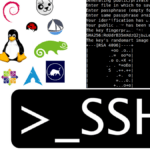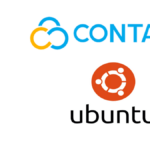Last updated on October 23rd, 2020 at 09:50 am.
Watch the video above for a step by step demonstration. Or read the post below.
To login you will need:
- Putty – If not already installed, download it from here for free.
- Username – Username by default is root on most Linux deployments.
- Password – Copy it from your Server management dashboard or from your email. Your VPS provider will have sent it or generated it.
Open Putty . If you are on Windows 8 and above, just search ( Windows Key + W) for Putty and open it.
Then Add your IP address under Hostname (or IP ).
Save the session so that you don’t have to type your IP every time you want to log into your server. To do that, give the session a name under saved sessions.
Then click save. To save the session.
Do all the above as marked in the screenshot below.

Now every time you want to login you will just double click on the session you stored. Then put in your username and password on the putty command window.
Double click on your newly stored session now. A prompt will appear as shown below. Click yes.

Then enter username of root. (Login as : root)
Then copy your password from your dashboard. Then right click once to paste it into Putty. While inputting the password, you will not see any output. Just press enter to log in.
Tip: To paste anything into putty, just right click once.
Congratulations you are now logged into your server and you can begin setting things up.

Read : How to Run WordPress on a VPS – Free tutorial on YouTube.