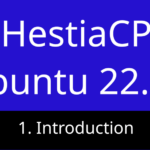Last updated on September 5th, 2023 at 06:02 pm.
Here’s a general outline of the installation process as illustrated in the video above
Prepare Your Linux Server:
Blesta runs efficiently in Litespeed or Apache. In this server set up, you can use HestiaCP LAMP stack, which is the default install for Hestia. The HestiaCP LAMP stack comes with a Nginx reverse proxy by default. First step for you is to install the panel.
Here is a video for installing HestiaCP (watch the first part).
Ioncube
For Blesta to run, you need to install the ioncube loader.
Here is a step-by-step video for installing ioncube loader in HestiaCP.
Create a Database:
After setting up the panel, go under DB, create a new MariaDB database. Note down the DB access info such as DB name, DB user and password. This part is covered in the video.
Download the Blesta software:
Create an account on the Blesta website and download the software. You will get a 30 days free trial. No credit card info is needed.
Upload and extract :
Upload the Blesta zip archive to your panel using, the built in Hestia file manager or FTP. Unzip the archive in the directory for your domain. If you want to install it in the subdirectory, sample.example.com, extract it in the root of this domain.
Install Blesta:
Visit your domain or subdomain. You will be faced with the Blesta install page. It checks if all requirements are met. If anything is missing, we’ll tackle it. Watch the video to see the step by step procedure.
Then enter the database details, enter the license and log into blesta. Follow the video guide for more in-depth guide.
Video caption for the Blesta installation video
“Hi there, and welcome to this tutorial. Let’s get started right away. The first thing you’ll need to do is go to Blesta and download it for free. The first month is free to try it, so just download it from Blesta. My server setup is using LAMP stack, the one with Apache. So if you don’t want any problems and you want Blesta to work flawlessly, just do yourself a favor: either use Lightspeed Enterprise or Apache with an Nginx proxy. That comes by default in HestiaCP, so you don’t have to do anything to set it up. All you have to do is install ionCube. The last video I did was about installing ionCube, so make sure you have ionCube loader working on your HestiaCP so that you can see this page.
Alright, now that that’s out of the way, let’s see how to install Blesta and then get started with setting up packages and different things. So let’s come in here, and I will just refresh this so that I can show you what to do to install Blesta so that you can get to the same point as me. So I’m not going to do this again, but go to your file manager.
If you’re using HestiaCP like me, just open the file manager from there and then go into ‘web.’ Then, for the domain where you want to install Blesta, open it up, and then go into ‘public_HTML.’ Then, the Blesta version that you’ve downloaded from Blesta.com, put that in there. Just drag it in and then extract it. The folder will be called Blesta, and it will come with all these other items. The one thing that I’ve renamed is Blesta; it’s called Blesta, but I’ve renamed it to ‘account.’ So, the folder is going to be on your server once you extract it; you’ll see ‘Blesta,’ but I’ve renamed it to ‘acc’ for ‘account.’ The domain was that, and then I’m going to install Blesta inside of ‘ACC.’ So if you don’t want to install it inside of a domain, you can just select everything inside here, go inside of the Blesta directory, select everything, and then move, and then just move where we where we… where is ‘web’? Okay, ‘web.’
Click the plus button, keep searching for the domain you want, and now you probably want to put it inside there, so just click on that, and it’s going to move the files in there. But I don’t do that; I’m just going to install it inside of that directory. So I’m going to come in here, and let’s refresh the page. Everything is working fine; make sure ionCube is working. If you installed ionCube correctly like I showed you and it’s not working, make sure you restart PHP, or you can restart your entire server if you don’t know how to restart PHP.
So, install via browser. Let’s continue via browser. So, first of all, I agree to the terms, indeed, and then recommended requirements. I can see that things are missing here. GMP extension is recommended for better performance. Now, I’ve used PHP for a while, and I actually know most of these applications, most of these extensions; you can just get them via the package managers. So, I’m running Debian, is it Debian? Let me just do ‘hostnamectl.’ Yeah, you can see that’s Debian. Okay, so, I can try to do ‘apt’; if you’re not the root, add ‘sudo apt.’ I’m just going to try to ‘apt install,’ most of the package is actually named like this. I’m probably wrong, but PHP 8… Is it PHP 8.1 or 8.1? What was the name of the package? GMP, MP… Okay, okay, nice one, done.
So, we’ve installed PHP 8.1 GMP, so of course, install it for your PHP version. I’m using PHP 8.1; the ‘mailpass’ extension is… I don’t know whether it’s called ‘mailpass.’ Let’s just see; usually, they’re just named with a certain universal structure. Ctrl+Shift+V. Okay, you can see ‘pattern’ is also named… Alright, I’ll do Ctrl+L to clear that screen, and then let’s refresh, and hopefully, we are now green. Okay, so everything is green; we have all the needed requirements.
Now, the next thing, let us set up a database on SDSCP. I’m going to go into DB, so Webmail, going to DB, and then inside of DB, we are going to add a database. I don’t have any databases; I’ll just call it ‘Blesta,’ and the name of your database will be that, and then type MySQL, and then username, that will be my username, and then password. I can generate a password. And then after generating the password, you can email that to somebody if you want to. Let’s see what Advanced options we have; what’s these local hosts? Yeah, I’ll leave that as it is, and then I will save to create the database. Once the database is created, I can put the details in here.
So databases, that database. Port is that; if you don’t change the port, that’s the default port, and then database name, that’s our database name, database user, and then the password. Install. Alright, so we’re just going to do a trial, so I’ll select ‘trial,’ so let’s just do ‘finish’ and see what’s mandatory here. Okay, please enter username and password; that’s what’s mandatory. So, username, you can just say ‘Blesta User,’ password, let’s generate that, and then email. When I click ‘finish,’ so I need the first name and last name; they should just tell you everything is mandatory. There you go; you’re now inside of Blesta. So, I can see there’s something here; the system directory is not writable.
Let’s look at this; which directory is this? ‘Uploads’ is not writable, ‘logs’ that Blesta is not writable, but the settings you can fix. Okay, why don’t we try to set up the path fully; let’s add the full path, and then update the settings. Let me just define the logs to be the same path; updates. Okay, oh, it’s not writable because it doesn’t exist, so maybe I should create this directory. Copy, I should create this directory inside here. New folder, create.
Let’s come back, update settings; there we go, that’s one problem down. Do you have another problem? Trail [Music], the Crone has never run, generates, update Chrome key, run Crone manually foreign can run, and you can see there. These are things you just need to test to make sure that Blesta will work the way it is supposed to work. After doing that, you can see everything is okay; your trial, you can buy a license if you want to. So, I don’t want the video to be too long, so what I’m going to do is I’m going to split it. In the next video, we’re going to do an overview of all these other elements and where you can do what in Blesta.”