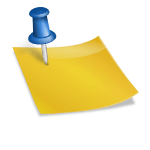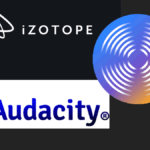Last updated on April 27th, 2023 at 04:16 pm.
Watch the video above to see how to enable Virtualization on a B450m Gigabyte Motherboard for an AMD chipset.
First reboot your PC.
Then go to BIOS settings by pressing the delete key on your Keyboard.
Next, enable SVM Mode by following the following trail in your BIOS settings :
MIT >> Advanced frequency settings >> Advanced CPU settings >> SVM ModeSave and exit. Ensure you have saved these changes.
Related post:
Video transcript for this Gigabyte Motherboard Enable Virtualization video
Firstly, reboot and then press delete to get into the BIOS settings.
So once you’re in the bios settings, under MIT, go to Advanced frequency settings.
And then, under Advanced frequency settings, go to Advanced CPU settings.
Then scroll down until you see SVM mode.
And enable it.
You can use your cursor to go save and exit, and then save and exit. Yes. Accept the changes and once you’re done with that, your AMD bios will now be enabled for virtualization, on a B450m Gigabyte motherboard.