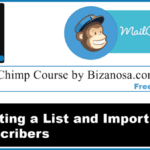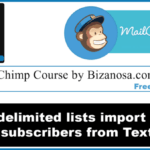Last updated on October 31st, 2020 at 05:02 am.
Video Transcript:
Hi guys, welcome back.
Today I want us to look at lists . This is where the email for your subscribers are . So that’s what the list is . You can create different lists. In MailChimp if you don’t have a paid plan, the subscriber list is limited to 2000 subscribers only.
First of all lets go to CREATE A LIST . let’s give the list a name .
Default from Email .I can use the email that is already being used here . Default from name. Remind people how they got on your list . You can tell them you subscribed on the website . Company / Organization. I don’t think I have to redo all that .
Notification sent to Bizanosa . Here you will choose the notifications . So this one will compile all of them and it will be sent to you at a particular time . So if you chose that, it will be sent at a particular time.
One by one, as it happens. This is not advisable if you don’t like distractions from email.
One by one unsubscribe notifications as they happen . So you can have this or this . Either way, this and this will always have to go together because you will want to know if someone subscribed and also want to know if someone unsubscribed .
So I’ll use this daily Summary. They just send it to me once : 10 people subscribed and 20 people unsubscribed , that saves a lot of time .
So we have a list, what next ?
We have no subscribers. So there are different ways of adding a subscriber . If you want to add subscribers, there is this link up here. And there is also this link. You have no subscribers , you can import subscribers. Lets see which one they support .
As you can see, you can import from a CSV file or a txt file , you can copy paste from excel , you can import lists from Constant Contact or all these other guys . SO if you already have subscribers in any of these places you can import them.
In this case we can do Import from CSV or TXT file.
I already have a TXT file .
You see the spacing here . The spacing will act as a tab delimitation . So if I come and upload that file.
Import email addresses as subscribed because it is a new list you are creating . Then you click upload list.
So, 6 emails subscribed to your list.
We have successfully imported a list from a TXT file . Later we’ll see how we can edit and add fields here if you need to add anything .
Ok guys, that’s enough for the length of this video so, see you next time.
Go to the playlist and watch all the videos in the playlist . Thanks guys and subscribe because there are a lot more tutorials coming

![5. Import subscribers into Getresponse [video] The Full GetResponse Tutorial for Beginners - Email Marketing Tasks](https://bizanosa.com/wp-content/uploads/2017/04/getresponse-tutorial-pic-150x150.png)