Last updated on March 23rd, 2023 at 09:37 am.
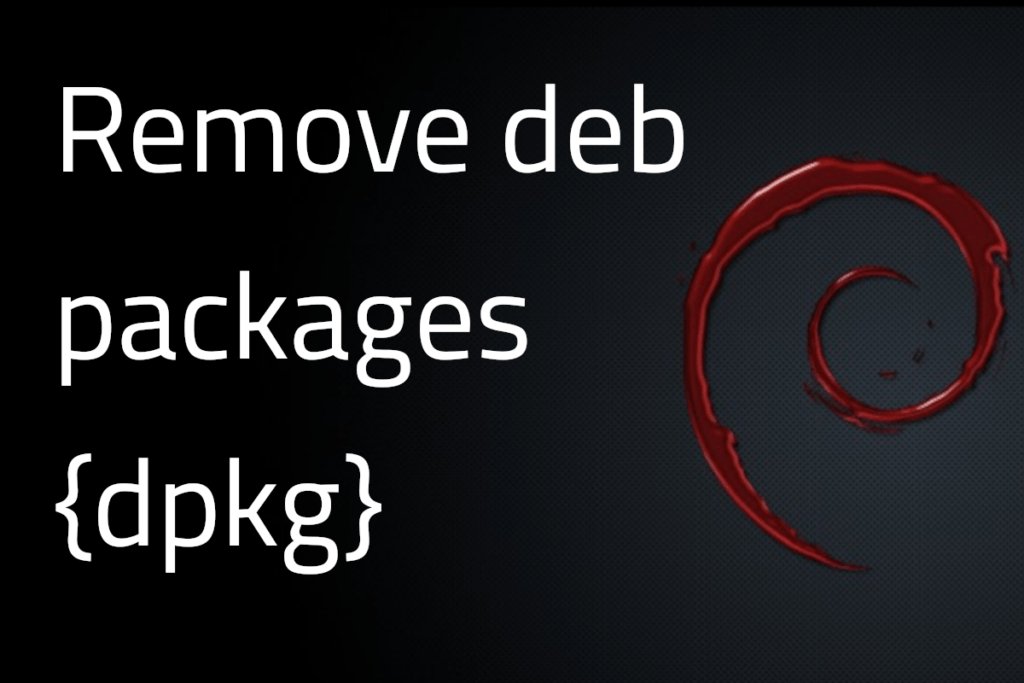
If you download a .deb package and successfully install an app using sudo dpkg -i thedebpackage.deb, you can uninstall it. It is not as straightforward as using apt. Here is how to uninstall a Debian app installed via a downloaded deb package.
Step 1: Find the name of the package as installed on your system:
dpkg -l | grep virtualbox
The name will usually start with virtualbox -version. ( example : virtualbox-7.0)
Step 2: Run the following to remove it. Replace virtualboxNameHere with the name you got from above.
sudo dpkg -r virtualboxNameHere #Eaxmple: sudo dpkg -r virtualbox-7.0
To remove it plus all its configuration files do:
sudo dpkg --purge virtualboxNameHere #Example: sudo dpkg --purge virtualbox-7.0
If a package has dependencies preventing you from uninstalling it, then list all the dependencies plus the package. Delimit each package by a white-space. For example, below is how I removed Libre office 7.4 from Debian:
sudo dpkg --purge libreoffice7.4 libreoffice7.4-base libreoffice7.4-calc libreoffice7.4-debian-menus libreoffice7.4-dict-en libreoffice7.4-dict-es libreoffice7.4-dict-fr libreoffice7.4-draw libreoffice7.4-en-us libreoffice7.4-impress libreoffice7.4-math libreoffice7.4-ure libreoffice7.4-writer
This is how you can remove any package, not just Virtualbox if it was installed via a downloaded deb package.
Bonus : To remove packages installed via apt, you can simply do:
sudo apt remove thepackage #or remove with dependencies sudo apt autoremove thepackage #or remove it with all its configuration files sudo apt --purge thepackage


![Signatures were invalid [FIX] Failed to fetch packages.sury.org Debian An error occurred during the signature verification](https://bizanosa.com/wp-content/uploads/2024/02/4-The-following-signatures-were-invalid-EXPKEYSIG-B188E2B695BD4743-DEB.SURY_.ORG-Automatic-Signing-Key-150x150.jpg)
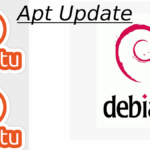

Very good !
It worked correctly.
Thanks !
Glad it helped.