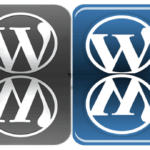Last updated on October 31st, 2020 at 05:25 am.
Video Transcript
Hi and welcome back to this WordPress course by Bizanosa.com. In this video, I want to show you how you can also install this theme by extracting the files to the theme folder.
So, I will go into the theme details. You cannot delete the theme when it is active. So first of all I will need to activate this other theme , then come back to theme details. And delete the theme.
Let me go to my WordPress directory. I will go back to wp-content , then into themes. This is where I want to extract the files for that theme. I have already downloaded the theme as you can see here.
I will open it and just drag it inside the themes folder .The theme has finished extracting into the theme folder. So for themes actually I usually recommend that, you can change the name. Mine is wpbeginner. I will just change the folder name.
Then I will go back and refresh. And with that, you can see the theme has been installed. You can activate it like we did previously. I will again go to theme details. And delete the theme. And show you how you can add it by uploading the theme Zip file.
I will upload theme. As you can see, this is just the same process as we did for the plugins. So we installed a plugin in a similar manner. I will come to the theme location .And, I will drag the theme zip file into this, then I will install it.
So let me show you how to rectify this on Xampp. I will just select that. CTRL C . And then I will go to php.ini file and change the values for that.
If you don’t know how to get to php.ini. Local Disk , where my Xampp folder is installed , then we went into php .Then inside here just search for php.ini . Which is here, then open it with your code editor.
So I will find, upload max file size .Find Next. You can see the upload has been set to a maximum of 2 megabits. So I will add another zero there to make it 20M . I will then save changes. Then I will go into Xampp control panel, stop Apache and then restart Apache .
Then I will go back and reload. Yes. So, the theme has installed successfully . I can preview the theme or activate the theme. I will return to the themes page.
In the next video we’ll look at child themes. The concept of child themes. That is one of the most important concepts when it comes to creating WordPress Websites.
So, a child theme will give you a way to modify the theme, the parent theme without necessarily worrying about the future .Whereby, when you will change or update the theme , your changes or customizations will not be lost .So to achieve that you will need to create a child theme. And that is what we are going to create in the next video.
We will create it Manually . I will first of all show you the hard way, manually and then I will show you one plugin that can help you in achieving that in just a few steps.
So, I’ll see you in that next video where we’ll create child themes.