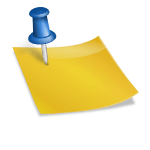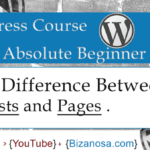Last updated on June 2nd, 2020 at 07:04 am.
Squarespace Pages Tutorial – Create, delete, duplicate and edit Squarespace pages.
Watch the video above, to see how you can delete, edit , duplicate and create new pages in Squarespace 7.1 . Or read the post below .
First, go to your Squarespace login (Squarespace.com/login) . Then choose the website you want to work with or click on the create a site button to create a new site.
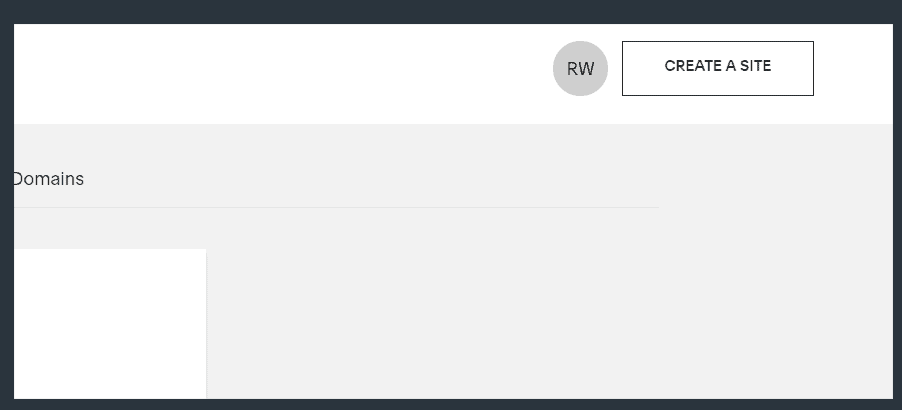
Introduction to Squarespace Pages
- Pages listed under Main Navigation are pages that are currently on your main menu.
- Pages listed under , Not Linked are pages not on the main menu.
- You can drag a page from the Main Navigation list to the Not Linked list . And vice versa is true.
- You cannot delete a page currently set as home page. To delete a home page , first set another page as the home page.
- Click on settings (gear icon) to see more options for the page such as, set as home page, change site slug, duplicate a page, delete, change SEO settings , etc.
Delete a Page in Squarespace 7.1
Once logged into your site, go into pages
To delete a page, hover over the page and click on the delete icon. Then confirm to delete delete.
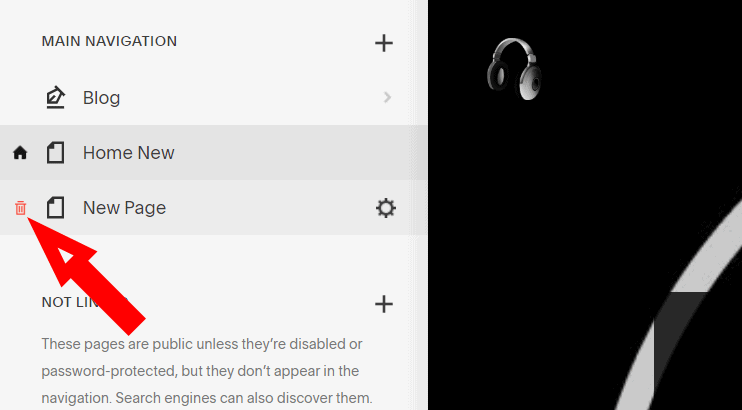
You can also delete a page by clicking on the settings (gear icon) icon for that page, scroll down and then click on Delete page.
<><><>
Duplicate Square space page
In version 7.1 you can duplicate nearly every type of page , collection or product pages. Just click on settings and you will see the duplicate button / link.
To duplicate a page, hover over the page, click on the settings icon for that page. Then scroll to see the duplicate button / link.
Click on duplicate page, then rename the page.
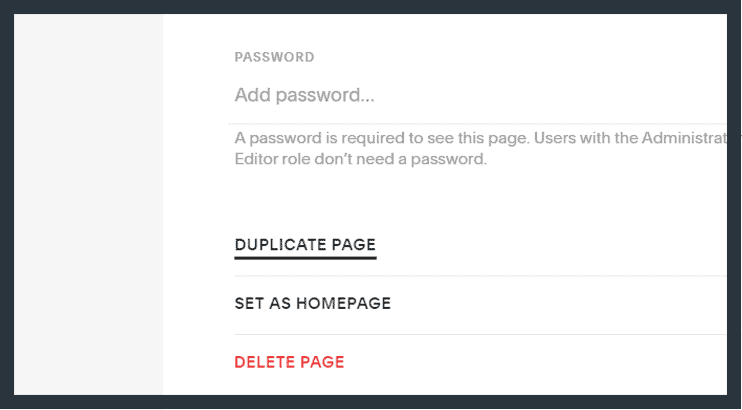
Create a new page
You can create a page that will be added to your navigation automatically or one that will be added under Non Linked pages.
To add a page on the Main navigation, click the plus icon ( + ) next to Main Navigation .
To add a page that will not be added to the main menu. Click on the + button , near Not Linked.
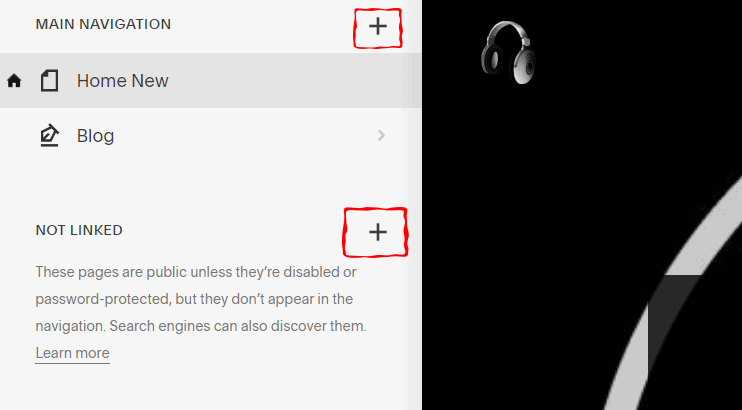
Let’s say we want to add a page on the main menu, click on the + button at the top.
In version 7.1 you can create different types of pages . Once you choose the type of page to create, rename it.
Types of pages in Squarespace version 7.1 :
Pages
Blank Page : Design your page from scratch. My favorite way to build any new page. You should prefer this over layout pages.
Page Layouts : Pre-designed page layouts that you can just edit. You can use them as starting points for various pages such as: About, Contact, Services, Gallery , reviews , teams , menu , FAQs and so on.
Collections
Collections refer to the home page for various collection types listed below:
Blog : Share blog posts and have them listed on your blog home page. The first step to blogging on Squarespace.
Store : Create products on Squarespace. First step to Squarespace ecommerce.
Portfolio : Showcase your projects to your clients or fans.
Events : Present upcoming events on your site.
More
Folder : Use this to group related pages in your website navigation. Creates sub-menus / dropdown menu.
Link : Add an external link or link to certain pages on your website.
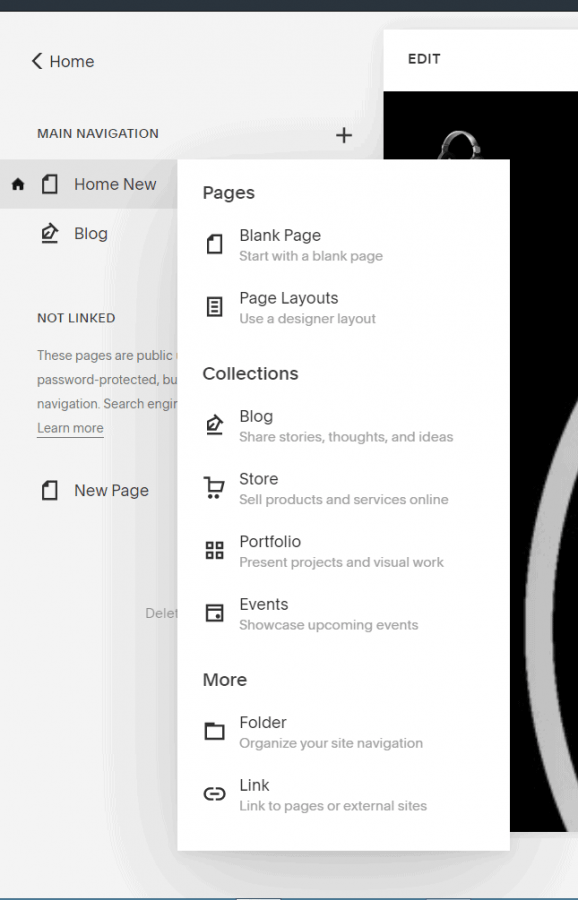
Watch the video above to see how I edited the web page and gave various editing tips.
read more on the support website here.