Last updated on August 6th, 2022 at 07:13 pm.
You may try to monetize your website with Facebook Ads. Kind of the same thing like Google Adsense .
You can add the Facebook Audience Network advertisement code on your website and gain ad revenue from your web page visits/ Ad impressions .
It’s important to note that:
- Facebook is quite selective of sites they approve. But you should still go ahead and try to follow the process and see if you’ll get approved.
- Currently the Facebook ads will only be shown on mobile websites.
Tip : The next time you are running FB ads, use the Facebook Ad template creator from Adobe.
The process
You may either watch the video above or Follow the step by step instructions below.
- Go to the Audience Network docs page and click on Start Now.
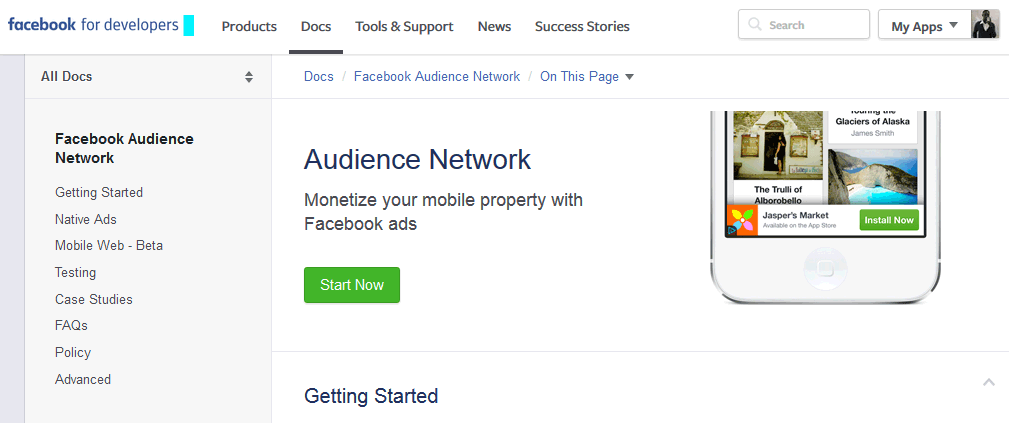
- Then a popup will come up.
You can create a new App or choose an existing one. Give it a name and click link to Facebook. Or choose the App you already have created by typing in it’s name.
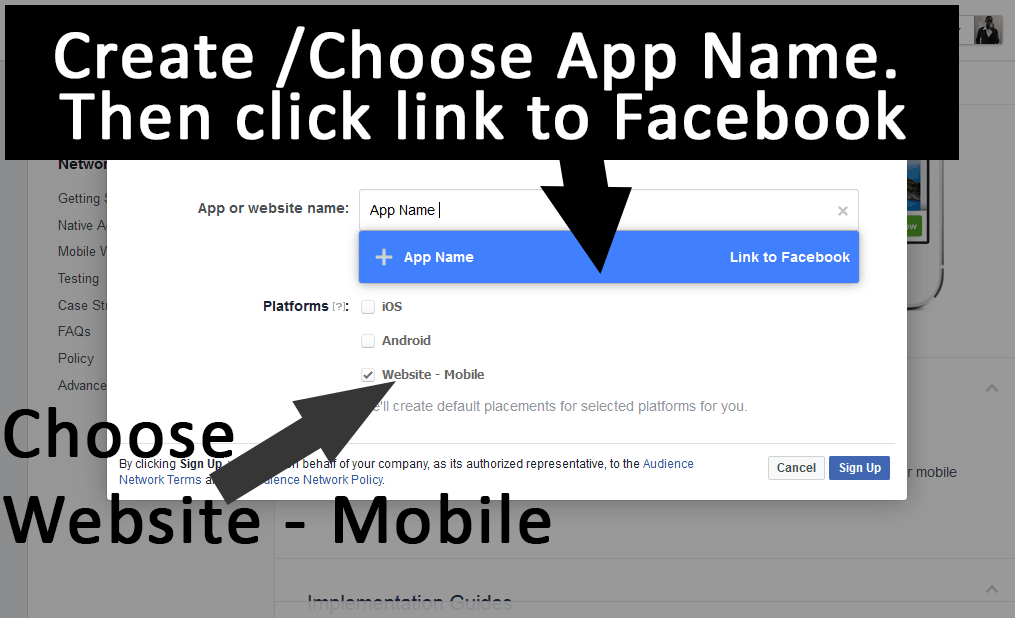
Then choose Mobile- Website. As shown in the image and video above.
Then add your email .
Choose a category .
And then click SignUp .
Then solve the Facebook Captcha. And click submit.
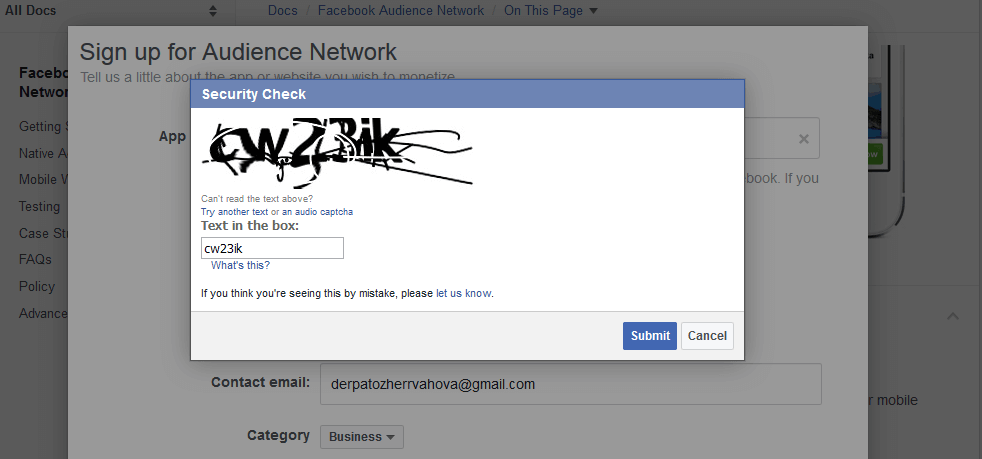
- Add your Website .
To add your website, click on Apps and Websites to add your domain.
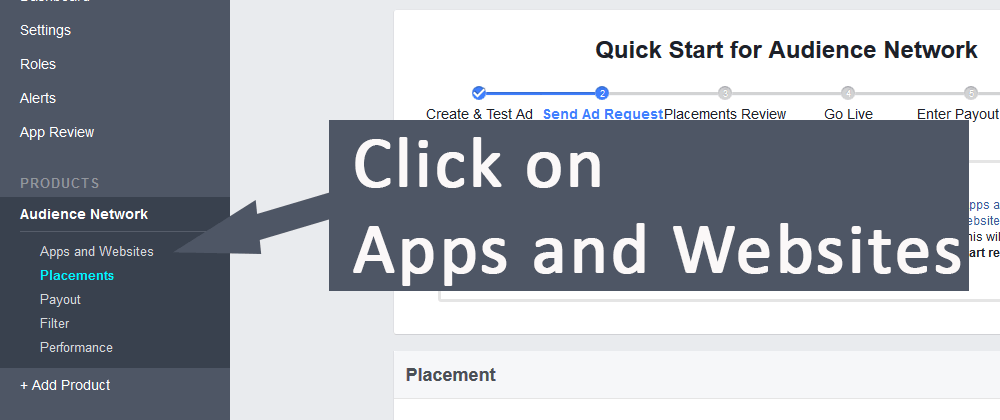
Scroll down to where it says Add your Website Domain .
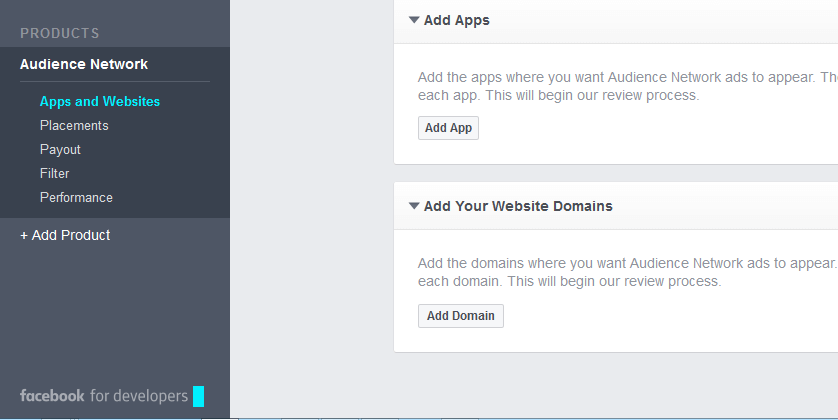
Then click on Add Domain .
Add your website domain as I’ve added mine in the image below.
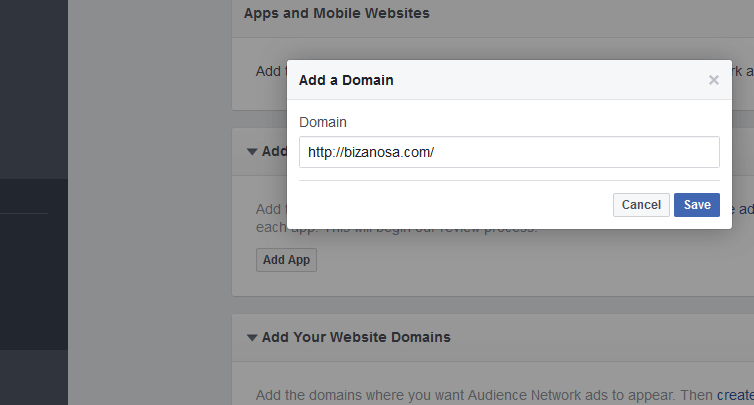
- Now, let’s go and take the ad code that we need to put on the website.
Click on Placements , on the sidebar menu tab. This is where you can create ad placements that you can show on your mobile website. This is where we’ll grab code that we can add on the website.
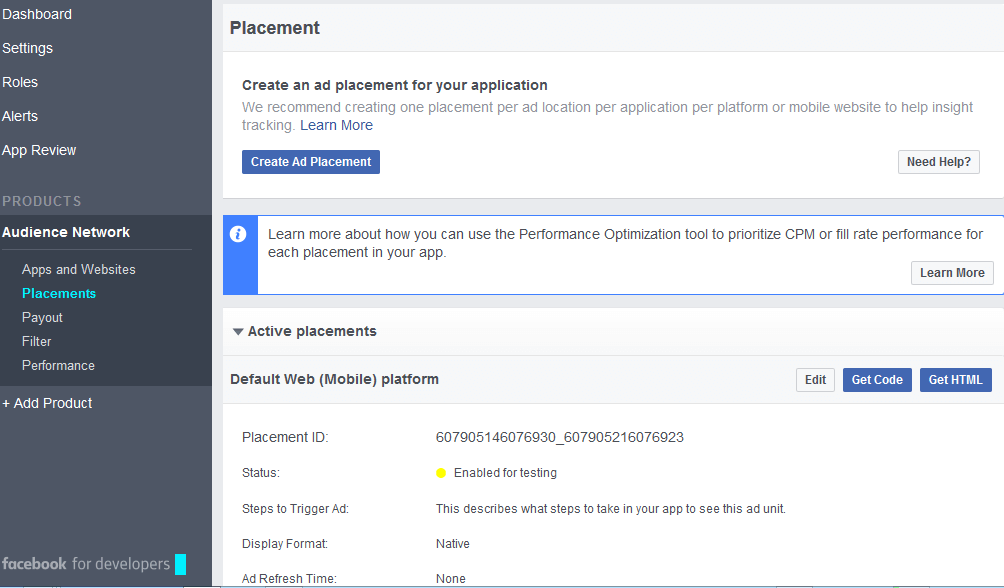
As you can see in the image and the video( above). You can create a new Ad placement or just use the default placement which is already there.
I will take the code from the default Active Placement which is there.
I will click on Get HTML (not Get Code) .
Feel free to watch the video above so that you can see how to create other ad Placements should you ever need to.
Then copy the code by clicking on COPY HTML .
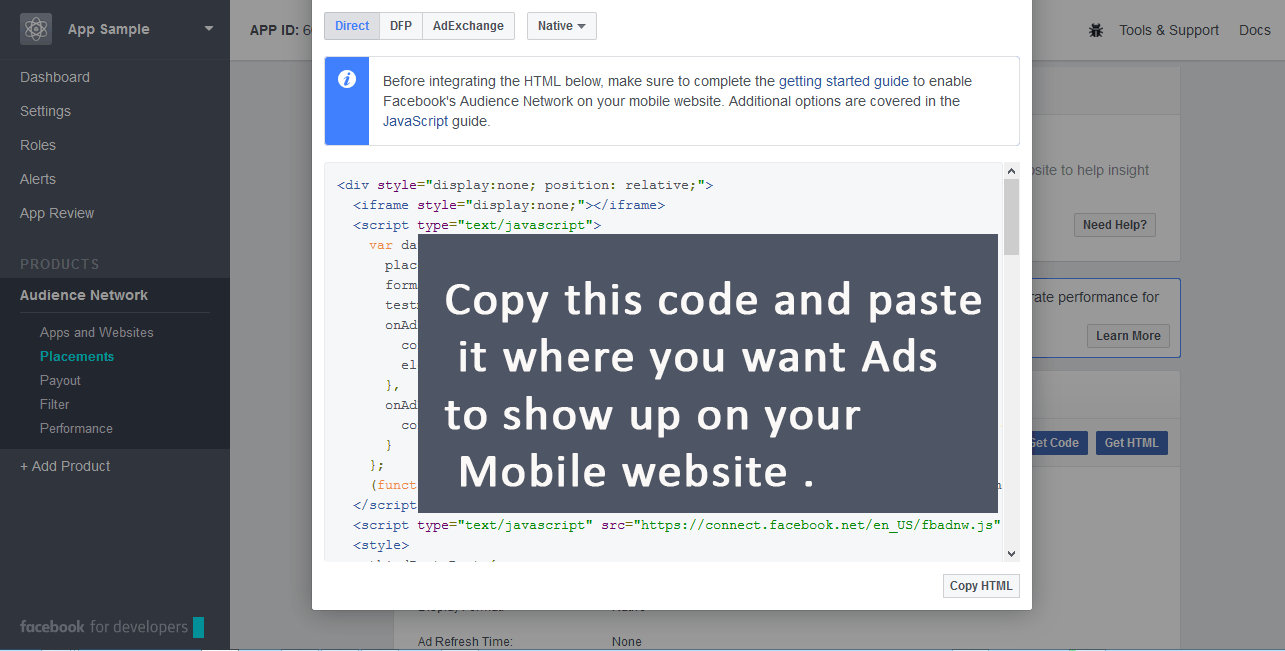
You can now take the code above. And place it anywhere in your Theme or Template. Put it somewhere you would want your visitors to see it when they visit your site. You can place it on the optimum location to maximize your revenue .
To learn how to create FB ads for your local or online business, checkout this Facebook advertisement course list.
Example on WordPress .
In WordPress you can add the code on a Text Widget. Or you can add it directly in your Template where you want ads to show up.
I will use an example of WordPress Text Widget. If you do not know how to use WP Widgets watch this video first.
- First, drag a Text Widget to the Widget Area where you want the ads.
- Then paste in the Facebook Placement code you’ve just copied.
- Then Save .
- And then clear your cache if you use a cache plugin .
- Then on your Mobile Phone visit the page with the ad. On the same browser, ensure you are logged into your Facebook account . The account you used for completing all the above processes.
- You will see some Ad location on your mobile Website. Currently, it is only visible to you. As soon as you visited the page, Facebook got alerted to review your Website. They may Accept . And they may reject your website. You will be informed of the outcome via email.
- Then go back to the AD Network Dashboard, click on Payout. And add your details to facilitate Payout.
You can also watch the video above to help you go through the processes.
If you have any questions feel free to let me know in the comment section below.
UPDATE :
Sorry guys, FB disabled the above, below is a guide from this post .
Would you like to earn money from Facebook? Then it could be a great opportunity for you. Recently, Facebook has launched a monetization network called “Facebook audience network” which is very similar to Google AdSense monetization program. Only the difference is that AdSense allows ads on each and every device (Mobile, tablet, pc or anywhere) but Facebook allows their ads only on mobile instant articles & apps. Facebook mobile web monetization is now available for every blog publisher.
Earlier this monetization facility was only for apps. Means you could only monetize your apps but not blogs/websites. But luckily, you can monetize both website and apps.
Facebook audience network has noticed more than $1 billion increments in 2016. This statistic encouraged the Facebook to launch this network to a very large scale, predicting at least $5 billion increments in Facebook revenue till 2020.
A Facebook page having tons of engagement could be a gold mine for you. So don’t squander this golden opportunity.
Now, are you ready to know how you can monetize your blog with Facebook ads? No worries, this article guide you how you can put “Facebook audience network” ads on your mobile website and start making money on Facebook.
Let’s get started…
What is the Facebook audience Network [FAN]
FAN is nothing but a mobile monetization network which helps publishers to grow their revenue through better ad experience. It supports high engaging ad units like standard interstitial, banner, and also native ad formats.
Let me show you how FAN works: –
Facebook audience network is very similar to AdSense. As you know there are thousands of companies who want to grow their business reach and brand awareness. For this, companies approach to Facebook advertising network for increasing brand awareness & sales. These ads campaign only run on Facebook and these campaigns’ ads are available for publishers to take the benefit.
Once you have become the partner of ‘Facebook audience network’. Facebook serves some ads on your blog/website /app.
Once your placement is ready Ad will be available in your blogpost’s article. When someone accesses your web page on mobile through Facebook then he/she will see these ads on your mobile website. If he/she makes clicks on these ads units then he will get paid a percentage of share in his account.
For more information read from here
Now, let’s move on to the today’s topic…
Monetizing your website with Facebook Ad requires a little configuration. Before configuring, I want to tell you some prerequisites.
Prerequisites
Here you are basically going to monetize your instant articles. For instant article monetization, you need to follow these steps.
- Create a Facebook page.
- Once created, connect your website with the Facebook instant article to allow instant article feature. [Here is the full guide to finish this step]
- Now, install “instant article for WP” plugin
- This plugin asks you to put ‘page ID’ to access your FB page directly from WordPress dashboard. You can check here to get page ID.
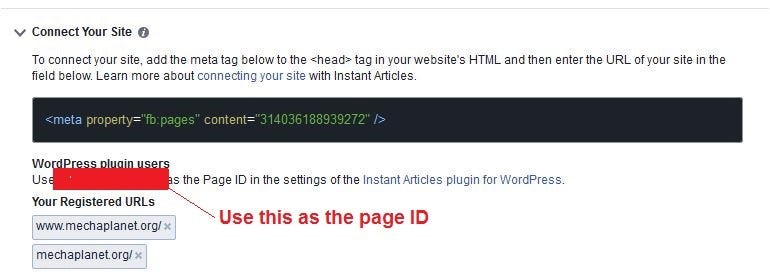
- Finally, you need to submit 5 articles for review. If you have fewer articles then create at least 5 articles and then submit them for review.
Once approved, you will see this message given below: –
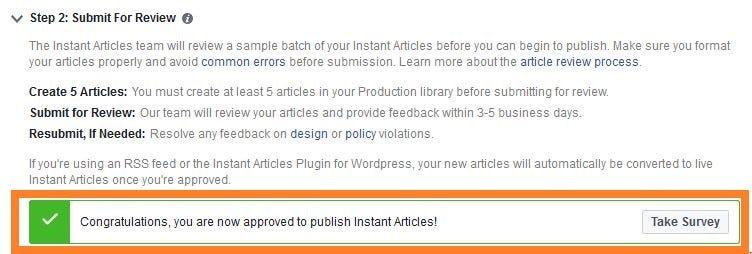
If you don’t submit your article you will see this message
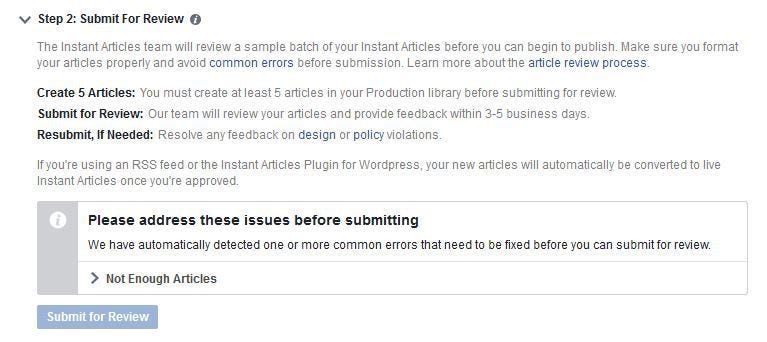
Now, it’s time to enable the Facebook audience network to put the ads on the instant article and start to earn money from Facebook. This would only possible if you have finished above steps.
How to monetize your website with Facebook audience network
Enabling Facebook audience network for the website is now quite easy because you have already finished the hard part of this guide.
Follow these steps: –
#1. Log in to your Facebook account.
#2. Switch to your Facebook page that you had enabled for the instant article.
#3. Click on publishing tool to get into the Facebook instant article

#3. Now here you notice an additional option of ‘Instant article’
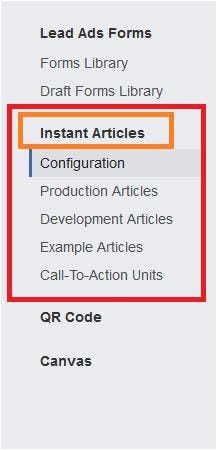
#4. Go ahead and click on instant article > configuration > Tool. Here you will see following option. You need to tick that option and click on enable.
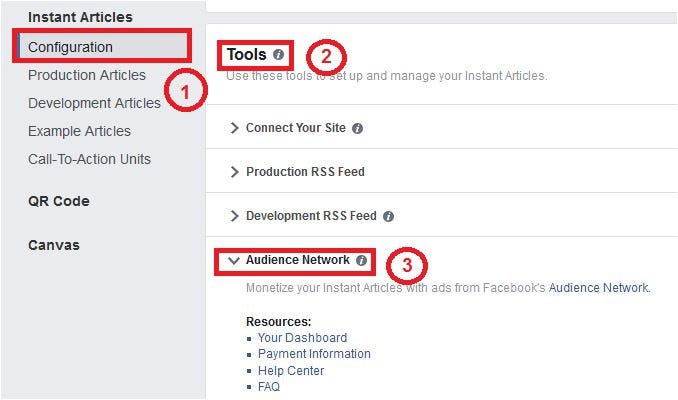
enable your Facebook audience network ads on your blog
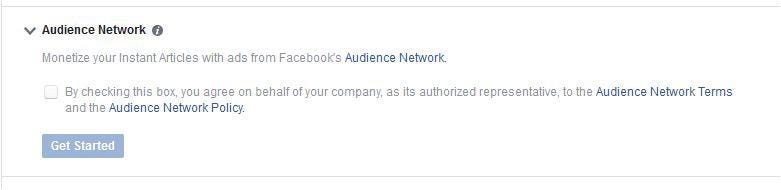
#5. By clicking on ‘get started’ button you will be redirected to FAN approval page. If you get approval then you are ready to create your ad placement and also fill out your payout details.
Here you need to go into the app that you have created recently. Now click on ‘Audience network‘
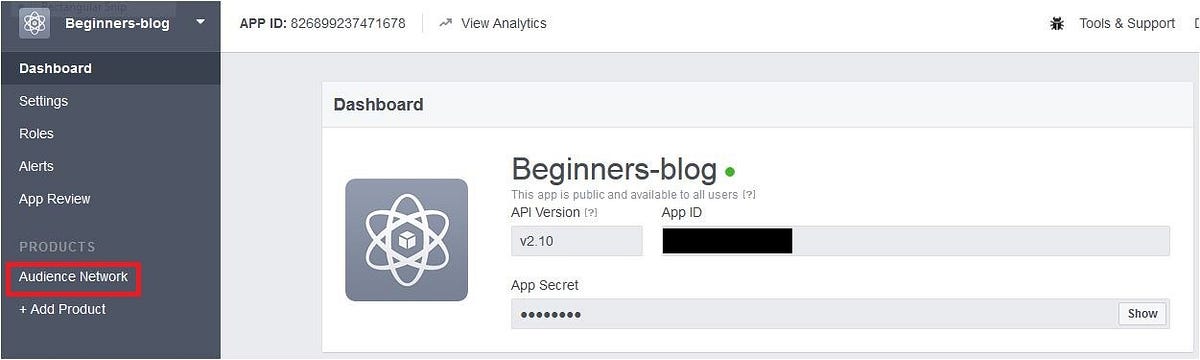
#6. For creating an ad unit, just go to Audience network > placements and click on ‘create ad placement’.
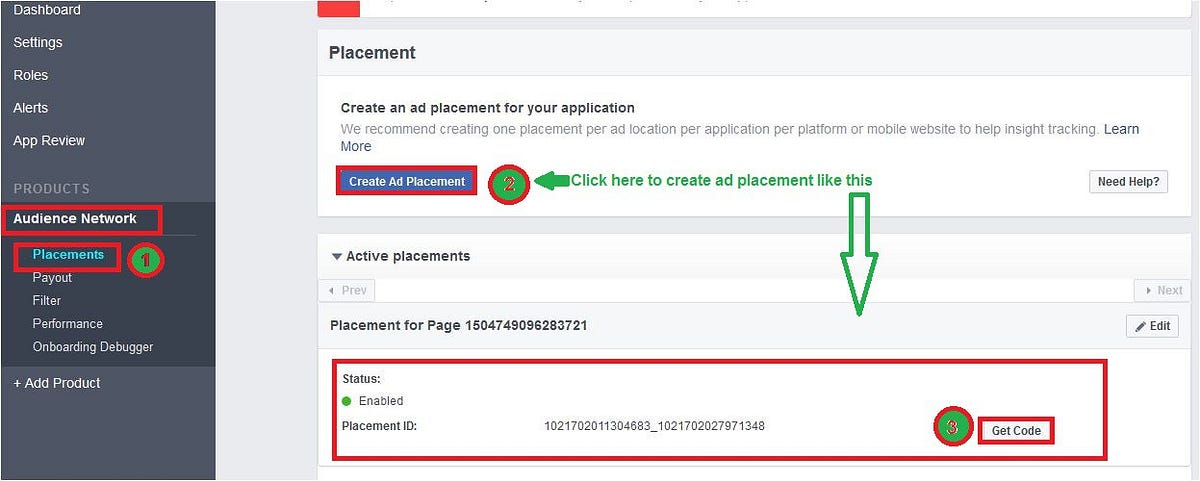
#7. Put any name into ad placement section and click on save.
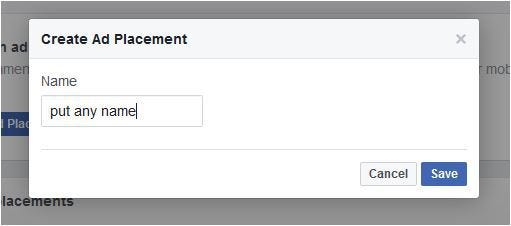
#8. Go ahead and Click on “get code” button to grab the code. You can put this code within the instant article code template.
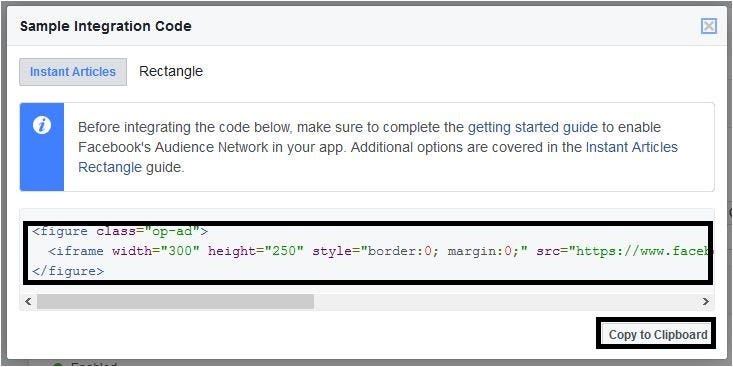
You can find instant article template from here: –
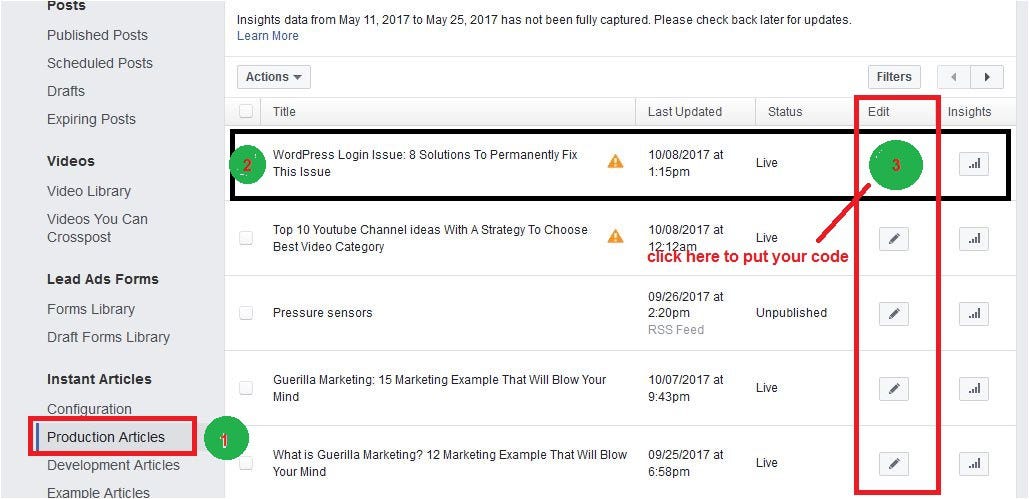
As you click on the “edit icon” it will take you to the instant article coding template. see here
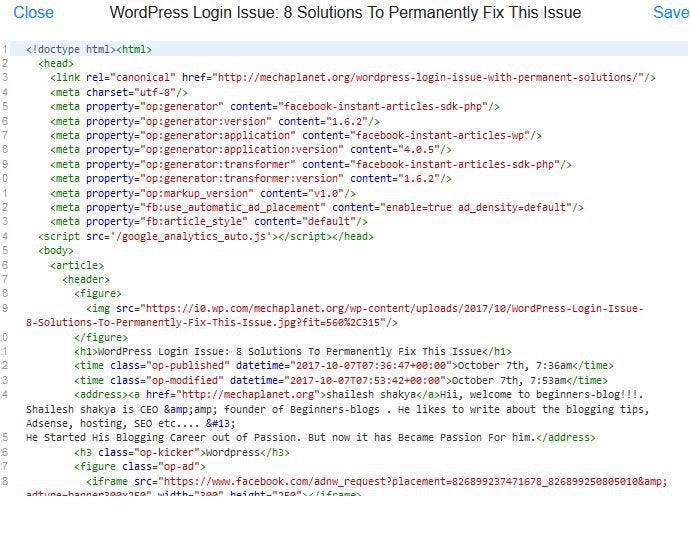
Now just paste the code after closing of the paragraph tag <p></p>
so your syntax would be like this: –
<p></p>[put your ad code here ]
#9. This could also be done in a different way by simply switching to your WordPress dashboard and open the instant article plugin. Copy the placement ID and place it into ad section.
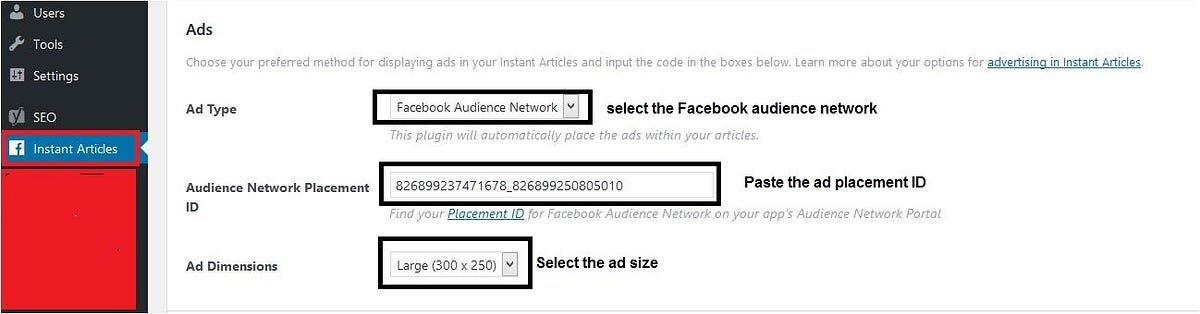
#10. Don’t forget to fill out the payout details. If you do not give your payout details then ad will be paused. So, fill your payout details carefully.
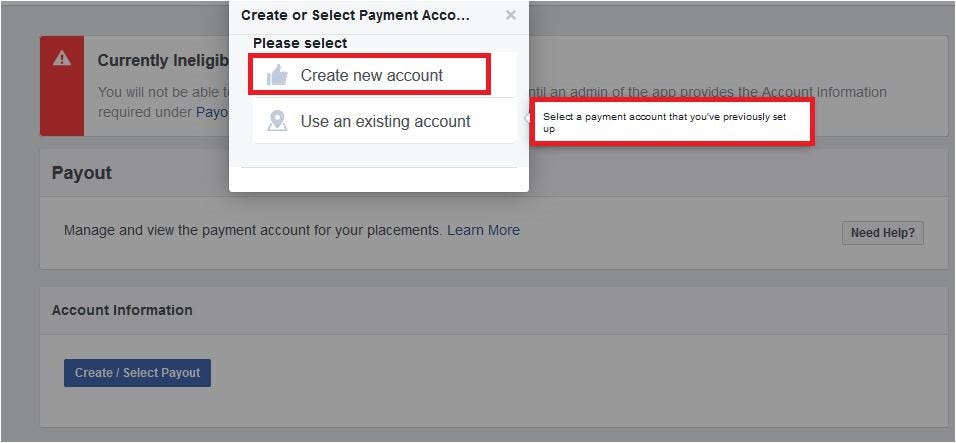
As you click on ‘create new account‘, you will see a five-step fill out process.
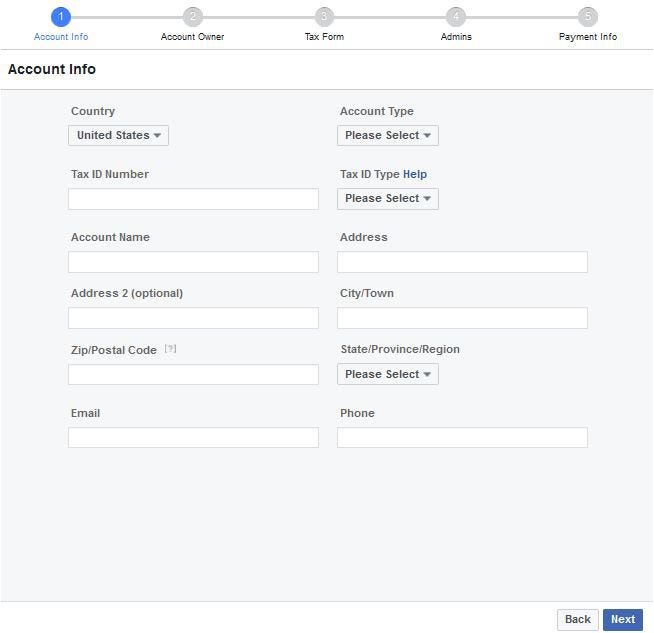
In the first step, you need to give your account info. In second steps provide your own bank account details. In next step fill out the tax information (You can skip this step). In further step verify the authorship.
That’s it, you have finished your Facebook audience network ads placement process to enable the ads on instant articles. Eventually, now you are ready to earn money from Facebook.
I hope it would help you. But if you find any problem during creating FAN account, feel free to ask in the comment section.





I don’t think they support website ad anymore, all I see right now is mobile app ad. there is no option to choose either app or website
You should use Instant articles. It is not as profitable like Mobile App ads.