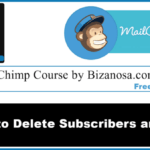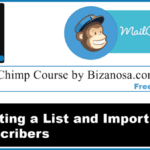Last updated on October 30th, 2020 at 04:42 pm.
Hi and welcome.
In this tutorial you will see how you can change some of the Mailchimp List defaults.
You will also learn how to export your Mailchimp List (export subscriber list) .
Changing List Defaults
If you want to change details about your list. For instance if you want to change the name, the from email and from name, subject line and so on.
To go and change list defaults:
- Click on settings .
- Then go to “List Names and Defaults”.
You can change…
- Name of the list.
- Campaign defaults for that list. such as:
- ‘Default from name’: This is what the subscribers in this list will see when they receive emails from you, this was sent by xyz.
- ‘Default from email’ : Subscribers in the list will see this as the sender. And can correspond with you via the email given here.
- Default subject : You can add a default subject line to be used in your campaigns .
- Subscriber Notification: How often do you want to be notified of new activities such as subscriptions and un-subscriptions.
Then you will save to keep the changes. Click on Save List and campaign defaults .
How to export Mailchimp subscriber list
While you are still under List Name and Campaign defaults Page,
Click on Manage Subscribers .
Then choose View Subscribers.
On the right, at the top of list of subscribers, there is a button, Export List .
To export your list, click on the Export List button .
The list will be emailed to you.
Note: If you can’t see this button (Export List), then it means you do not have enough permissions. Ask whoever gave you access to their Mailchimp account to upgrade your User level or to export Lists by themselves.
You can also export a list of people who have unsubscribed .
At the top of your subscriber list , on the left there is a button with a dropdown, by default it will show subscribed.
This button is just next to the one that says segments.
Click on it and choose Unsubscribed .
If you have a list of people who have unsubscribed, they will be listed. If no one has unsubscribed , there won’t be any list.
So if you wanted to export the unsubscribed list you would do it in the same manner as we did for the subscriber list.
You would have to Click on export List and it will be emailed to you.
In the next post we’ll finish up with lists by creating Mailchimp segments.
Thanks. Till next time.