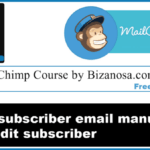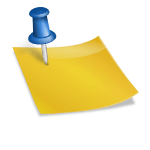Last updated on October 31st, 2020 at 04:41 am.
Hey you and welcome back to this MailChimp course by Bizanosa.com.
In the last video/post you did see how to import a MailChimp subscriber list from a txt file .If you haven’t watched that video or read the post you can go back and take a look at it here so that you can be in the same level .
Today you are going to learn how you can add emails manually to your mailchimp list .
Add Subscribers Manually
So if you want to add subscribers manually , first you will need to go to the list that you want to add subscribers to.
Once you are within the list, you will go to ADD SUBSCRIBERS.
The Add Subscriber link is visible when you scroll up. In the drop down , when you click on Add subscribers, click on Add a Subscriber .
You will also see the option for Import Subscribers. This can be used when you have a subscriber list you want to import into MailChimp.
The ADD A SUBSCRIBER option is a way for you to add subscribers manually. That is by typing in the subscriber’s email and details.
So, as you will see, there is an Email field , the Email field is always Mandatory . The other fields such as name can also be added .
If you know their First name you can add the First name , and the last name . The name is helpful when sending out emails because it can be used for personalizing the email. By saluting the subscriber using their name. Therefore if you know their names, add them.
Then check the box which says that the person gave you permission to add them to your list. MailChimp is very strict about spamming and will disable any emails which do not seem genuine.
There is also the checkbox for updating a subscriber. If you will be updating a subscriber, check the box.
After adding the email and any other details, click on Subscribe . This will add the email to your list.
You will see a notification telling you that the subscriber was added successfully. When you scroll down, you will still be able to add another subscriber. If you have many subscribers and you want to paste them in one by one , then go ahead.
If you have a lot of emails to add to your list, it is better to import the list. This will save you a lot of time.
View and edit Profile
You can click on the View Profile link, to view the profile for the email you have added. This link is available in the same notification message shown to you when an email has been added successfully.
Under their profile, you can edit their details by clicking on Edit. All this is shown in the above Video too.
To go back to subscribers , click on Manage Subscribers and then on View Subscribers.
This will show you all the subscribers in your list plus all that you have just added.
You’ve seen how you can add an email manually .
See you next time.