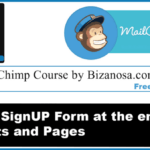Last updated on October 31st, 2020 at 04:29 am.
Video Transcript:
Hi guys. Welcome back to this MailChimp course. In this video we’ll take a look at how to add the popup using a plugin. The plugin we’ll use, it’s called. PopUpAlly . SO the first thing we’ll do is to install the plugin .SO I’ll copy the name, then I’ll go into my Dashboard , under plugins, Add New . I’ll paste the name and search for the plugin . Here is the plugin. So. I’ll click on install. I’ll click on activate .
Then, to view the plugin, I’ll go to the plugin settings here, Popupally. So for the free , for the free version of popupally I can see you can only have two, you can only have two popups .Meaning you can create two different popups , Popup 1 and Popup 2.
In the display settings we have different ways for the popup to be displayed. So you can have a time delayed popup . -1 disables it, 0 shows it immediately . So if you want your popup to show up after maybe 60 seconds, you’ll select this and write there 60 seconds ,
Then we have the exit intent popup . Exit Intent popup will pop up when a user shows signs of exiting the page . for example if they are going to click on the back button , that’s a sign of the user exiting and at that point the popup will pop up
Then we have the embedded signup . The embedded signup is not a popup really , it’s just, if you’ve taken a look at most WordPress blogs you will see that at the end of the post there is a form where people can sign up. That’s basically what this is. So in this case you can have an option of putting the form at the top of the post or at the end of each post or page.
We can start looking at each of these.
So, Time Delayed popup, if I click on this you will see other settings will come down here. So for the time delayed popup , if you want to use the time delayed popup , you will put here the number of seconds that you want the form to delay. If you want it to delay for 5 seconds, you will put there 5 seconds.
Then, down here you can see, ‘Show for all Pages’. You can choose to show the popup for each and every page . Or you can come down here and select. So you’ll select all pages .You can select all posts . Or if you, if you have pages that you don’t want the popup to show up, you will come here and you will select where you want the popup to show up . You can choose either All(pages) or All posts or All pages and all Posts.
Then, we also have this option of ‘Show popup every’ 14 days . Down here you can see that -1 means that every time the page loads the popup will appear . 0 after the browser has been closed and reopened, the popup will show up . So here you’ll put the numbers of days for which you want the popup not to show up once it appears. So if you put in 14 days , it means that if, if a user sees the form today, the next time they’ll see the form will be 14 days from today .
So, that was for Time-delayed popup .Let us unselect that . Then let’s try the exit intent popup . The exit intent popup brings out the same same settings . SO you’ll choose where you want the popup to appear, after how many days you want the popup to appear, the frequency of the popup showing to the user.
Then, we have the embedded signup . As I said, the embedded is just a form that is embedded on the post. As you can see here we have , Start of Post or page .You can have the form show up at the start of the post or page content . Or it can be at the end of Post or Page Content . Or it can be at the bottom of page. Similarly, you can choose which pages and which posts it will show up on.
This is just like the other one but it is a second popup form So if you choose anything here it will be for the second popup. We haven’t designed the popups yet .In the next video we are going to take a look at Style settings. This is where we’ll build the form. We’ll see how the form appears on our website.
Thanks guys and till next time