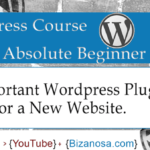Last updated on February 28th, 2023 at 10:38 am.
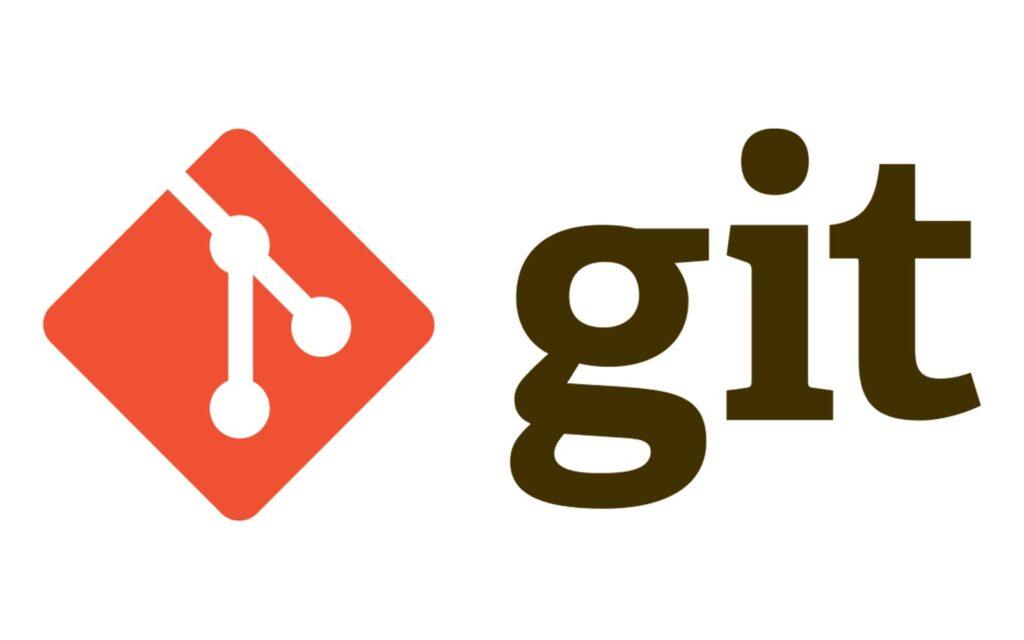
Git commands for daily use , Here are some git commands you may encounter in your daily usage.
Here is the GitHub repo with more Linux commands.
git init: For initializing new repository in the current folder.
git init
git clone : Clone an existing repo from Github or any other remote repository.
git clone https://github.com/rwahowa/Linux-commands.git
git add : For adding files to the staging area for commit to remote repository.
git add filename # add a specific file git add . # Add the contents in the current directory
git commit : Commits the change with a commit mesage.
git commit -m "Commit message"
git push : Push to the remote repository.
#Add -u so that next time you can just do: git push
git push -u origin main
git pull : Pull changes from a remote repository and merge them to the local repo.
git pull origin main
git status : Find out the status of the repository: which files have been edited, added, or deleted.
git status
git branch : Shows the current branch and lists any other branches in the repository.
git branch
git checkout : Switch to a different branch.
git checkout branchname
git merge : Merge the changes from one branch into another.
git merge branchname
git log : View the commit history chronologically from newest to oldest.
git log
git revert : Revert a commit by creating a new commit that will undo the changes made by the former commit.
git revert HEAD~1 git revert commitID # get id from git log
git cherry-pick : Apply the changes introduced by some existing commits. Apply changes made by a specific commit to the current branch.
git cherry-pick efghijk
git diff : Show the differences between the present working directory and the most recent commit.
git diff
Related : Set up SSH Authentication using Git Bash – Login for Linux Server.
git reset : Unstage changes from the repo staging area, or undoes a commit. Reset current HEAD to the specified state.
git reset app.py # unstage changes of this file
git reset HEAD~1 # undo the most recent git commit
git stash : Temporarily save changes to the current directory, giving you time to switch to a different branch without committing the changes. saves your local modifications away and reverts the working directory to match the HEAD commit.
git stash save "Work in progress" # stash changes git stash list # list saved stashes git stash apply # apply the most recent stash
git fetch : Get changes from a remote repository, but does not automatically merge them into the local repository.
git fetch origin
git merge –no-ff : Merge changes from one branch into another, creating a new commit even if the changes can be fast-forwarded.
git merge --no-ff branchname
git remote : Show the repositories that the local repo is connected to.
git remote git remote -v # Show more info like the remote link
git branch -d : Delete a local branch.
git branch -d branchname
git tag : Create tags, which are used to mark specific points in the commit history.
git tag v1.0 # create a tag
git tag # list all tags