Last updated on July 25th, 2022 at 01:54 pm.
On Hetzner Cloud, you can scale up or scale down your server. I did not try to scale down, but I successfully scaled up from a 3v CPU server to a 4 vCPU server with16GB memory. Watch the short video above for how to upgrade or rescale your Heztner server.
Read the post below for a quick step-by-step guide for upgrading or rescaling your VPS server.
Step 1 : Log into your Hetzner cloud admin dashboard.
On the Hetzner website, at the top right-hand side, click on Login, then click on cloud. Then enter your login credentials.
Step 2 : Choose project and server
Click on the project with your server. That is, the server you want to upgrade.
Next, click on the server you want to upgrade.
Step 2.1 : Click on rescale
On the Server management area, on the left side, you will see a bunch of link options.
Click on Rescale.
Step 3 : Stop the server
On the top right, you will see a green on button, Click on it to turn the server off.
To rescale your Hetzner server, you must turn off the server momentarily.
Step 4: Decide what to upgrade.
If you will be downgrading later, check on the option that says, CPU and RAM only. With this option selected, your disk space will not upgrade. Only the RAM and vCPU will upgrade giving you the option to later downgrade your server to a lower plan.
Step 5 : Choose your new cloud server
Finally, choose the cloud server plan to upgrade to and then click on the red rescale button. If your server is not powered off, the rescale button will be inactive.
You can even upgrade from the standard to the dedicated vCPU plans.
Once it resizes successfully, the server will automatically restart.
That is how to resize Hetzner cloud servers. You can resize the VPS server up or down.
Video captions for How to upgrade Hetzner cloud server on YouTube.
How to upgrade your Hetzner Cloud server. Maybe you have a server that’s small. It has a small amount of RAM and a small amount of virtual CPU and you want to upgrade it.
Just come into your Hetzner cloud dashboard. If you’re not already in the cloud dashboard just come here and you’ll see cloud. Click on cloud and then go into the server that you want to upgrade. And by upgrading I mean you just want to add more virtual CPU and more memory.
This is the server that I want to upgrade. I will just come down here and click on rescale. Before you even rescale it, make sure you power the server off and then choose something different.
Perhaps you want four virtual CPUs and 16 GB of RAM. You can rescale this server.
Once the VPS server is stopped, this button is going to activate and you can click on rescale. And this is going to increase your vCPU to 4 and your RAM to 16 GB. You can see your disk space will remain the same.
That’s how to resize your Hetzner server. If you want more RAM or you want more virtual CPU, you basically want a faster server, you can rescale your server there. Also, you will notice that up here there are dedicated and standard servers.
Maybe you want to move from the virtual shared CPUs to the dedicated CPUs. You can just choose that part and choose one of these dedicated vCPUs if you want to move to a dedicated virtual CPU.
And as soon as it has been rescaled you’ll see that the server is now back on. If you go back to the details of the server; overview of the server, you’ll see that now we have 4GB for virtual CPUs and 16GB of RAM.
You can also rescale it to standard dedicated vCPUs. If you want to rescale, you can come down here and choose one of these plans. Maybe you want to rescale it to 8 GB of that. Turn it off and as soon as it turns off, you can rescale it right there.
That’s pretty much it for how to rescale or how to upgrade your Hetzner server and get more resources.
Related : Hetzner Tutorial – Deploy Ubuntu on Hetzner Cloud and log in via SSH



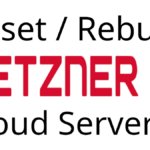
![Debian 11 Initial server setup on Cloud VPS server [Video] Debian 11 Initial server setup on Cloud VPS server [Video]](https://bizanosa.com/wp-content/uploads/2022/12/New-Debian-11-Initial-server-setup-on-Cloud-VPS-server--150x150.jpg)