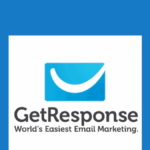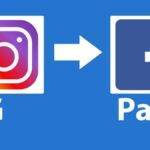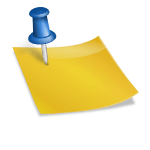Last updated on July 12th, 2020 at 03:29 am.
How to Delete a Facebook Page
In this video/post let’s see how to delete a Facebook page.
Please note that to delete a Facebook Page, you will need to be the administrator of that FB Page.
Facebook is updating its website interface, so the process may be a little varied depending on the version you have.
This is also how to delete your Facebook page on Mobile.
In the New Facebook User Interface:
- Go to your FB Page and click on Page Settings located at the bottom left on the Desktop UI or at the very bottom on Mobile.
- From General, click Remove Page.
- Click Delete [Page Name Goes Here].
- Click Delete Page and then click OK.
Classic Facebook Interface
- Go to the Page you want to delete.
- Click page Settings in the top right.
- From General, click Remove Page.
- Then Click Delete {Page Name.}
- Click Delete Page and finally click the OK button.
Your Page will not be permanently deleted till 14 days have elapsed. If you don’t want to delete a page you can simply unpublish it at any time. A Facebook Page can be unpublished at any time.
How to unpublish your Page :
New FB UI
- Go to the Page you want to Unpublish. Go to the Page Settings in the bottom left.
- From General settings, click on Page Visibility.
- Then Choose Page unpublished.
- Save Changes.
- Share your reason for unpublishing this Page.
- Click Next → Unpublish.
Classic Facebook UI
- Go to Settings at the top of your Page.
- From General, click Page Visibility.
- Choose Page unpublished.
- Click Save Changes.
- Share your reason for unpublishing .
- Click Next >> Unpublish.
To publish the Page again, go through the steps above, but choose, Page published in your selection.
You can cancel a Page deletion if 14 days have not yet elapsed.
How to cancel your Page deletion:
New Facebook
- Go to your FB Page before 14 days of scheduling to delete your Page.
- Go to Page Settings in the bottm left.
- Choose Cancel Deletion at the top of your Page.
- Confirm and click OK.
Classic Facebook
- Go to your Page before 14 days of scheduling to delete your Page have elapsed.
- Click on Cancel Page Deletion at the top of the Page.
- Confirm and click OK.
Video Transcript
Just go to facebook.com and then choose the FB page you want to delete.
Once you choose the page you want to delete , go to Page settings.
Then just scroll down and click on remove page.
You can then click delete and it will be deleted instantly after you click confirm.
That’s how to delete a Facebk page .
Just go to the home page, click on pages choose a page come down to settings, scroll down and then click to delete the page.
Deleting your Personal Facebook Account (permanently or Temporarily)
What you should know in advance:
What does it mean to permanently delete a Facebook account?
- You will never be able to reactivate the FB account again.
- Your profile along with every posts you’ve ever made will be permamnently deleted.
- You will lose access to FB messenger.
- Facebook Login to any third party Applications will be lost. You will have to recover those accounts some other way.
- Messages sent to others will still be visible in their inboxes.
You can take a break from Facebook without having to permanently delete your account.
That is taking a break from Facebook. You could deactivate your account for a period .
What does it mean to temporarily deactivate your account:
- Your profile will be hidden and will not be accessible to others till the day you log back in, to activate the account.
- Any posts and content you have shared in the past will not be deleted.
- Facebook Messenger will still be accessible and usable.. Your profile picture be visible in your conversations and friends can still send you messages
- Third part Facebook Login for other apps will remain active and usable. Apps like Spotify, Pinterest or Games.
- You can reactivate your account at any time you like.
How to permanently delete Facebook account?
Since deleting your FB account will annihilate all your data, you can download all your data before deleting the account.
Download your Facebook info by going to Settings & Privacy > Settings > Your Facebook Information > Download Your Information > click View. Or read this FB help guide.
How To permanently delete your Facebook account:
In Classic Facebook UI
- Access your profile settings at the top right of the Facebook website.
- Go to Settings >> then Your Facebook Information in the left column.
- Choose Deactivation and Deletion.
- Click on Delete Account, and then Continue to Account Deletion.
- Enter your FB password >> Continue >> click Delete Account.
New Facebook Interface
- Access profile settings at the top right of Facebook site.
- Choose Settings & Privacy > Settings.
- Choose Your Facebook Information in the left column >> Deactivation and Deletion.
- Select Permanently Delete Account, then click Continue to Account Deletion.
- Choose Delete Account, enter your password and Continue.
Account deletion will take 30 + days. You will have a grace period of 30 days to change your mind.
To cancel your permanent account deletion:
- Log into your Facebook account before 30 days have passed .
- Click on Cancel Deletion.
To deactivate your account Temporarily:
New Facebook UI
- Access your FB settings at the top right of Facebook.
- Go to Settings & Privacy > Settings.
- Choose Your Facebook Information in the left column >> Select Deactivation and Deletion.
- Then select Deactivate Account. And then click Continue to Account Deactivation and follow the instructions to confirm.
Classic Facebook Interface
- At the top right of any Facebook page go to your settings.
- Select Settings >>Choose Your Facebook Information in the left column.
- Click on Deactivation and Deletion.
- Choose Deactivate Account, then click Continue to Account Deactivation and follow the instructions to confirm.