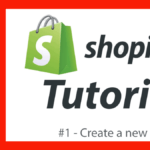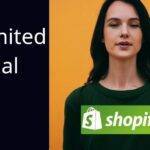Last updated on April 20th, 2021 at 11:35 am.
How to create Shopify Product [Video]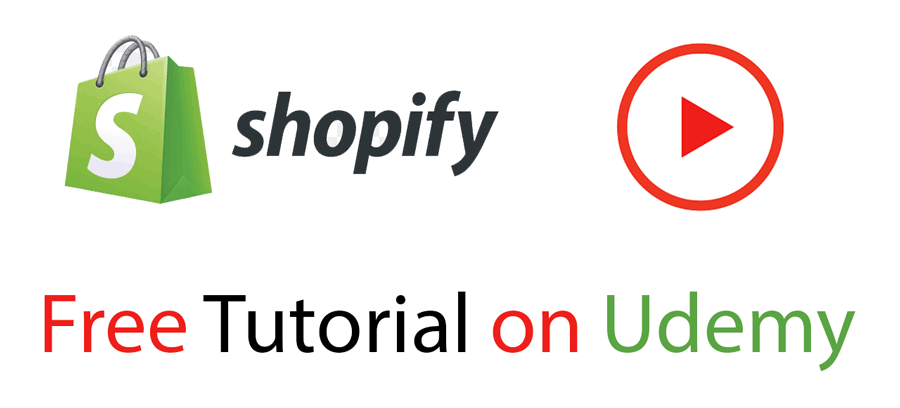
Create a Shopify Product – Video Transcript
In this video let’s add our first Shopify product.
So I’ll just click here on add product and I will add the first
ram. I’ll paste the name of the product there and this will be our
product title
That’s a computer memory, that’s a laptop Ram and then
description, as I said in the description, make sure that you give as much
information about the product as possible. And separate items using
bullet lists, if you want to list the features of a product don’t do it in
in paragraph format, just list the features of the product.
And give a brief explanation of the features . If you have products which have features, write as
much as you can about the product . Make sure that your description is very very descriptive and try to think in terms of the buyer.
What do they want to know about the product? If you can answer all their questions, the chances of them buying
the product is very high . You can also do a video and add a video for your
product . You’ll just click and add a video for your product . For this product I’m
just going to add a very brief description and don’t follow my example
because my product description is very small. And that’s it pretty much.
That’s it .
For you this is not what I would recommend for you. Make sure that your description is very detailed. And
separate items using bullet lists and headings as well . Add images for how
people are using the products so if you want to add a video, you can just click
there and add a video.
So let’s add the images. You can just drag and drop images and the first image that you drop will act as the product image, the
default product image . So this is a crucial Ram, let me add an image for that.
I can just drag and drop an image there and I can drag and drop
a second image . This will be the default image for this product .
So even if I save this at this point, it’s going to have everything that we want for the
product . You can see my currency is currently in Kenya shillings, based on
your settings, your store settings, you can change that . If you come here
under settings you can change your currency.
Here under settings if you want to change the currency or you want to change the metric system that you’re
using, just click on general settings under settings and then you can change
all the details here about your store.
You can see you can change the unit system that you want to use, you can change the store currency .
Just change the currency to what you want. For me I want to use USD so I can
save that. okay . so at this point I can try and save this just to see the
current information that we already have about the product that you’re
creating .
You can see the product has been created and we haven’t added some
things here yet . So the price, you can change the price . This is an 8 GB RAM
this could probably be like $50 so I can put there $50 and then check taxes on
this product . You can check taxes depending on where you are , depending on the rules and depending on the taxation laws of where your business is registered. You can charge taxes. However for me I’m going to disable this. So
remember that you can also change the you can also change the taxes here
under settings .
If you come back to settings and you look under this taxes you can change the taxes . okay . So you can charge taxes based on regions. You can edit the taxes for this. You can see for me it’s 16% and then for the
rest of the world you can also change the taxes depending on this. So in most
cases you’re probably not going to check taxes unless you’re selling these items
to people in your country and you know the taxation laws in your
own country .
So based on your VAT make sure you set this up. For me I’m not
going to charge taxes. I’m going to disable this . So you know where you can
change the tax, you can change the tax rate, you know where you can change the
tax rate . Just go into settings and then taxes.
And then inventory, you can you can give this a SKU so that you can know exactly which product you’re dealing
with.So I can call it this. Let me just copy that .And then the SKU, this will
just help you to know, the SKU will just help you know which product you’re
dealing with. So if somebody orders and you see the SKU you can
automatically know the product you’re working with . So that was 8 GB . so adding
something like that will help you know.
And if you have the bar-code or any of these numbers , just add them here . Most product
manufacturers usually have this and if you know what they are, just paste them
in there so that you can help you track the product using a barcode . And then
inventory, yes I want to Shopify to track the inventory for this product ,and
this will mean that if the product is getting low in quantity
Shopify is going to change the color of the product listing and I would be able
to see that the product quantity is getting low and I need to restock .Okay .
So make sure you add the quantity that you currently have. Maybe you only have
ten of the items .
And you can also add this. So this is something that
you’ll see here, if you have products that are coming in .You can put them here
under transfers. Allow customers when it’s out of stock ; so you can allow
customers to purchase the product when it’s out of stock . This is okay if you know that when you order for a reshipment, it’s going to take
a short time for you to get the product.
If the product is going to take long for you to get it, then just leave this unchecked.
Okay. so, yes this is a physical product . If you’re selling a downloadable product then you can uncheck this. If it is
a downloadable product then you can just leave this unchecked so customers won’t
have to enter the shipping address because you will probably be sending the
item to them via email. This is a physical product yes used to calculate
shipping rates at checkout. so for this. This is probably like
50 grams so I mean just put it at 100 grams .
And then customs information , you need to add the product origin location . So if you know it’s origin its originating from where you are. As for me I can just
put, let’s say I already have the product with me and I want it to come from
Kenya, I will just add that there.
So if your product has the Harmonized system
if your country has the harmonized system code the six digit code you can
add that there but if you don’t have it just ignore this. In fact even this you
can ignore as well. This customs information you can ignore. If
you’re just selling things in your local area then you don’t have to enter this
information. You can ignore this .
Fulfillment service, as of now we only have Shopify. If the product that you’re adding has a variance and you can add the variance here. And you’re going to learn about SHopify product variants in upcoming videos.

![[Video] How to Create Shopify Product - Page overview Shopify Tutorial for beginners](https://bizanosa.com/wp-content/uploads/2019/07/shopify-for-beginners-150x150.jpg)
![How To Create Shopify Free Store with Max 50 orders - Free Shopify trial until 50 orders [Video] How To Create Shopify Free Store with Max 50 orders - Free Shopify trial until 50 orders](https://bizanosa.com/wp-content/uploads/2020/04/7-Shopify-store-with-50-Maximum-orders-150x150.png)