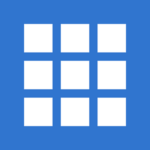Last updated on June 13th, 2021 at 08:15 am.
This is a Free Virtualmin Tutorial. I will install Virtualmin on Debian 10 and install WordPress on it. Watch this tutorial if you want to learn how to manage your websites using Virtualmin.
Full Virtualmin Tutorial Playlist on Youtube.
For this full setup here are the different technology we’ll use to get a WordPress website up and running:
- Debian 10 – This is our server where Virtualmin will be installed. You can use Ubuntu if you so wish.
- Virtualmin – Virtualmin LEMP stack – In this setup I will install the LEMP stack and use it to run our WordPress Website. you will see how to successfully setup a WordPress site on Virtual min. Virtualmin runs on top of Webmin.
- Cloudflare : I will use Cloudflare to handle all DNS requests . Cloudflare is free to use for DNS.
- Vultr VPS : This is the cloud server provider I will be using in this tutorial.
Useful Links and Resources for this Virtualmin Tutorial.
– Vultr VPS – Cloud Server Provider.
– Debian 10 Server setup post.
– Linux/Mac Setup SSH Authentication.
– Setup SSH Authentication Via Git Bash.
– On Windows, Setup SSH Authentication via Puttygen & Putty.
– Full Virtualmin Tutorial Playlist on Youtube.
Video Captions:
Hi . Welcome to this Virtualmin tutorial. In this tutorial I’m going to set up Debian 10 and then once I set up Debian 10, I’m going to install Virtualmin. Then once I install virtualmin, I’m going to show you how you can add a couple of WordPress sites on the Virtualmin server.
So basically the tutorial is about how to set up Debian 10, install Virtualmin
and then how you can add multiple WordPress sites . I will be using WordPress for this example. And most importantly I’m going to use the Virtualmin LEMP stack.LEMP.
We’re going to use the LEMP stack, we’re not going to install apache. And for DNS I’m going to use Cloudflare. So if you don’t have a Cloudflare account just go ahead and sign up. It’s free and this is what I’m going to use for DNS.
I’m not going to use virtualmin for the dns even though I’m going to install it. You can use it as well if you want to and I do have a video about exactly how you can go about using any of these platforms whether it’s Virtualmin, whether it’s a virtualmin , Cyberpanel or whichever you want to use.
You can use.. there’s a video did about that and that was specific to Cyberpanel but you can implement the same methods for Virtualmin.
I’m going to use Vultr as my VPS of choice. If you don’t have a Vultr account, go ahead and sign up with the link in the description .
So let’s just get started in the next video and what I’m going to do is, I’m going to deploy the first instance and the first instance we’re going to deploy is of Debian 10 . Once we install Debian 10 I’m going to start setting up the server .
I’m going to use a post that I already created. So if you go to bizanosa.com , there is a debian setup post that I did and that’s the one that I’m going to use. I can just search. Let me just search for debian 10.
And this is the post that I want to use. If I go to that post : Debian 10 initial server setup.
This is the post that I’m going to use for this setup, and what we’re going to do is, we’re going to deploy the server. We’re going to see how you can log in. And I’m not going to log in via Putty. For this specific tutorial I will be using… I will be using…what’s it called? It’s called Git bash.
If you don’t have git bash installed just go ahead and install it. You can download it from git. Go to google and I’m going to show you that when we get there.
I’m going to use git but if you want to follow along with putty, you can follow along with this post which has everything you need including how to set up ssh .
We’re going to set up everything we need to set up. The only thing we’re not going to do here is set up a firewall . We’re going to let Virtualmin handle that for us. All this we’re going to set up and let’s just get started in the next video.
And what we’re going to do is we’re going to come here and we’re going to deploy our first server . So you can follow along with any vps but I will be using Vultr. Vultr is very easy to use the interface is very user friendly that’s the only reason I’m using it, and the servers are also reliable so that’s why I’m using them. Okay let’s continue in the next step and I’m going to set up the server in the next step


![How To Create Shopify Free Store with Max 50 orders - Free Shopify trial until 50 orders [Video] How To Create Shopify Free Store with Max 50 orders - Free Shopify trial until 50 orders](https://bizanosa.com/wp-content/uploads/2020/04/7-Shopify-store-with-50-Maximum-orders-150x150.png)