Last updated on March 13th, 2023 at 09:21 am.

Join my free Camtasia Tutorial on Udemy here.
This Camtasia tutorial will show you how to edit videos using Camtasia. If you want to start creating video courses or YouTube videos, this great tutorial will teach you all you need to know to get started with Camtasia.
I will use the Camtasia release of 2022 but feel free to follow along with any version with a similar interface such as 2018 and 2020 versions.
Download a Free Trial of Camtasia here before joining the course.
Click on the button below to join this free Camtasia Tutorial on Udemy.
About Camtasia
There are many options for creating online courses, video tutorials, and how-to videos. . You will need to make videos that people want to watch.For that, you need the most advanced video recording and video editing software available. Camtasia is the most user friendly of these Video recording and Video editing Software.
As a result, creating video lessons and courses is now much more straightforward than it has ever been. That’s not only visually appealing, but it’s also a lot of fun for learners. But, there is no denying that this may provide some difficulties. There are so many options that it is hard to know where to start. If you’re having trouble locating a tool that’ll work for you, read on. It’s easy to use without cinematic training. In this case, Camtasia is a good starting point.
If you have a Mac or PC, you’ll be able to use Camtasia. You won’t find many of these features in other screen capturing and video editing tools. At the time of this article, we are currently utilizing Camtasia, a new online course. Our team is now totally involved in the new features that it has to offer. So, here’s what else you need to know about Camtasia. We’ll show you how to use some of its most essential features, as well as its pros and cons, to create video lessons and courses. Let’s start!
What exactly is Camtasia?
Camtasia is a tool that lets you record your screen and edit videos . This software is compatible with both Windows and Mac OS X. The most recent version of Camtasia is the ‘TechSmith Camtasia Version 2022.’ It’s a helpful tool for capturing screen actions. Afterward, you’ll have complete control over the video’s editing and customization. By the end of this Camtasia Tutorial you will have a good grasp of this Video editing software.
Camtasia Features
It is now possible to edit videos in various ways using the latest Camtasia version. Our goal is to go through each feature one by one in this part. Let’s start!
Recording and Editing Screen/Webcam
Camtasia’s primary purpose is to record your computer’s screen into a file format. As a result, it can capture whatever is displayed on your screen at the time of recording. When it comes to recording your computer’s screen, you have various options to pick from. For example, you can take a screenshot of a specific area of your computer, the entire screen, or a separate window.
Once you’ve clicked the “Record” button, the recording begins. You can also use your computer’s webcam to record your face. Camtasia has the ability to record both video and audio simultaneously. Also, it can record Skype and other online meetings.
This Camtasia Tutorial will show you how to record and edit the recorded video.
Put in filters and effects
After recording your screen, you can add effects. You can drag and drop most ‘Effects’ onto your video. Using Camtasia does not need any special technical knowledge on the part of the user. This function allows you to alter the appearance of your recordings completely.
There are thousands of options when it comes to visual effects. These include Drop Shadow, Digitalize, Remove a Color, Shoreline, and so on. You also have the option of adding animations to your recordings. It’s easy to find animations and filters on TechSmith’s website collection. They’re mostly free.
Adding the tunes and audio
Videos can enjoy the addition of unique music as a finishing touch. If that’s what you’re looking for, you’ve come to the right option. The TechSmith library of audio, audio effects, and songs are available for use in Camtasia. You can also use them in your videos if you have a subscription.
In this Camtasia tutorial you will also learn how to edit your audio.
Adding animation, behaviors, cursor effect
Camtasia makes it simple to add animations to a video. In terms of animation, they have a wide variety of options available. The ‘Behaviors’ feature comes next. This feature activates video annotations. Also, a variety of ‘Behavior’ animations can be found in the ‘Behaviors’ section of the software. You can also add effects to how your cursor moves. The left and right clicks on the pointer can have three different effects. There are various effects for clicking left and right, as well as cursor movement.
This Camtasia tutorial will show you how to work with the cursor effect.
Add titles, annotations, and callouts.
You can make the video more attractive by adding annotations and callouts. You can also use this feature to add subtitles to your broadcast. There are four varieties of styles for ‘Callouts,’ including ‘Abstract, Basic, Urban, and Bold. ‘Besides, each of these styles comes in a variety of options.
Effects of transition
If you’re creating presentations, this function will prove to be very helpful. If you want to keep your presentation interesting, use transitions. It will make your video flow better for sure. There are five basic sorts of ‘Transition’ effects. These kinds of effects are called Fades, Objects, Movement, Stylized, and Wipes.
Interactivity feature
If you use Camtasia to create tutorial videos, you’ll like this feature. It’s a one-of-a-kind feature. No other video editing program has this feature. Interactivity lets you add interactive elements like quizzes to your video. You may also include a non-scoring poll to ensure that your target audiences join in the fun. In this approach, your viewers will be attracted to engage with the video.
Integrating MS PowerPoint
Microsoft PowerPoint is undoubtedly the most popular presentation software. TechSmith is well aware of this. Because of this, the PowerPoint Add-in for Camtasia is an option for users. This feature allows you to record your PowerPoint presentation and all its slides directly from within the software. So, it will become a video. You can then use the Camtasia editor to change it and make it your own.
Voice-Overs and Captions
The ideal tutorial is one that includes both written and spoken instructions. TechSmith Camtasia is great because it has everything you need. It’s easy to put captions on your recordings. You can do that in two ways. In the first place, you can use whatever captions you already have on your pc. But, if you don’t have captions, you can simply add one in Camtasia. You can input the caption yourself or use the ‘Speech-To-Text’ option. When you’ve finished inserting captions, you’ll be able to sync your video smoothly.
Video and audio alterations
The Camtasia has all the fundamental editing capabilities that you need. It will be much easier, so you don’t have to be worried about features like Cut, Copy and Paste, as well as Crop and Trim sizing. There is no need to do anything to get these features. These features are available in Camtasia.
Recent Camtasia Features Updates
Camtasia’s basic software is excellent. But, Camtasia’s creators, Techsmith, are constantly working to make it better. Here are some of the new features we saw in the 2022 edition.
Improvements to Video Editing
- Over 75 new transitions make video content more interesting and sophisticated.
- The new Motion Blur feature gives effects and movement a more fluid appearance right away.
- Reduce the risk of damage by rounding out all or some of the corners on your media.
Improvements to Audio Editing
- Mix in spoken comments and instrumental music as quickly as possible. It instantly adjusts the volume of the clip you drop it on.
- TechSmith Audiate lets you quickly send audio back and forth for editing and sound improvement. We haven’t tried Audiate yet, but it seems fantastic.
Improvements in workflow and performance
Smoothly display and edit huge, high-resolution videos. If you want to use proxy video, this is now possible with Camtasia 2022. The temporary copies can be changed quickly because they have less data. The changes are then made to the original, high-quality recording.
It’s now easier to keep track of all the files you need for a specific film project in a single location. This is easy to share with coworkers, move to another pc, or save in a file.
The Camtasia 2022 enhancements go well beyond that. But, those were the ones that really stood out to us as being most relevant to the people who follow Knowledge Evolution.
Pros and Cons of Camtasia
Pros
- The software’s features are straightforward to learn. It’s suitable for both beginners and experts.
- It has a lot of great things about it. There are both basic and advanced features.
- The screen of your computer can be recorded in its entirety. It doesn’t matter if it’s a video game, another app, or a screen. Whether you want audio or not, it can record everything that happens.
- You can download royalty-free intros, audio, films, graphics, and effects. “Royalty-free” is a type of license, so keep that in mind. This allows limitless usage of copyrighted content without a license. If you’re a subscriber to ” Camtasia Assets.” After that, you won’t have to pay for the elements.
- It is possible to record your screen with TechSmith Capture, a free app for iOS. This program lets you record your smartphone screen and send it to your PC for editing. Camtasia Fuse is an Android and iOS media-sharing app. The media files on your smartphone will be transferred to your PC via this software.
Cons
- It would be nice if you could automatically schedule your recordings. But this is not a big issue.
- It is our opinion that the cost could be reduced.
Some thoughts
Camtasia is an excellent software for people who want to edit videos like a pro with a simple interface. It’s not hard to figure out how to use it. You can download, create, and upload your first video in about an hour. The extra benefit of a mobile companion app, “Fuse.” Transferring files between your mobile device and workstation is a breeze with Fuse.
If you’re concerned about the price tag, you may want to look at other options. You’ll just have to put in a little more effort to get its grip. It’s a great way to make instructional videos. Moreover, you may also use it for a wide range of video editing tasks. Video is a common need for most professionals. If you don’t believe us, just give it a go for 30 days and see if it works for you.
What can you do with Camtasia – All Camtasia Features
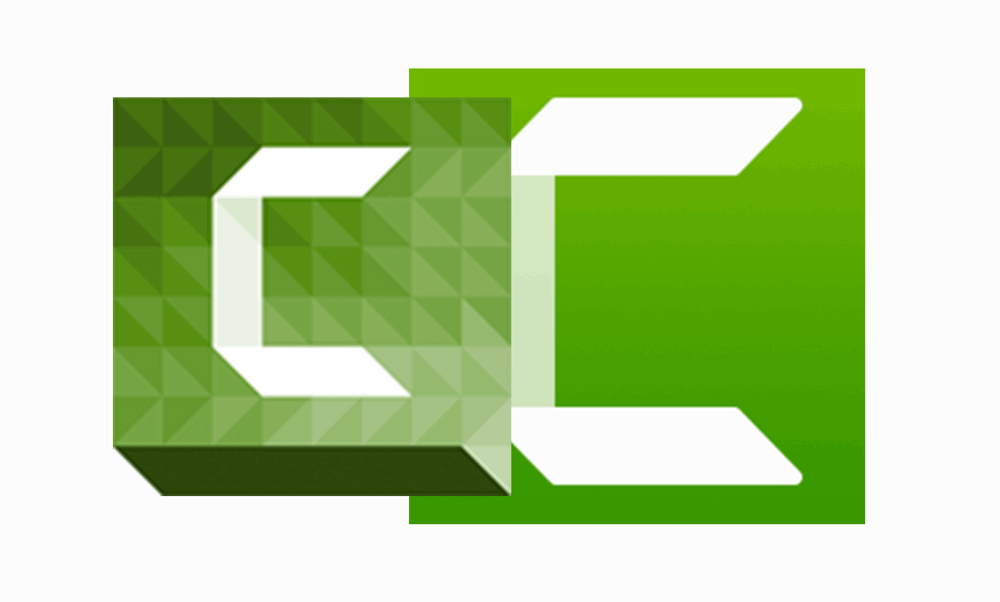
What can you do with Camtasia – All Camtasia features
Before we look at Camtasia features, what is Camtasia?
What is Camtasia ?
First, let us define what Camtasia is. Camtasia is a powerful screen recording and video editing software that allows you to create professional-looking videos with ease. Camtasia allows you to record your computer screen and audio.
You can therefore create engaging tutorials, product demos, and training videos. You can also use Camtasia to edit video footage and add captions, transitions, and other effects to create polished, professional-looking videos.
It is a screen recording and video editing software for Windows and macOS.
It is developed by TechSmith. The software allows users to record their screen or webcam, edit the recordings, and export them to various formats. Camtasia also has a built-in media library of royalty-free music and sound effects.
Camtasia Features
In this part let’s take a look at the different Camtasia Features. Keep on reading to find out all the different features of Camtasia.
Templates
Templates are a feature of Camtasia that allow you to create customized videos with a consistent look and feel. You can use templates to create intros, outros, or lower thirds for your videos. Templates make it easy to add branding elements to your videos or match the look and feel of your other marketing materials.
Record Multiple Tracks
Camtasia has many features that make it a great tool for recording audio. One of the most useful features is the ability to record multiple tracks at once. This allows you to record different parts of your presentation or interview on separate tracks, which can be helpful when editing the final product.
Another great feature of Camtasia is the ability to adjust the recording levels for each track. This gives you more control over the final sound of your recording, and can help to ensure that all of the tracks are evenly balanced.
Built-in Audio Effects
Another Camtasia feature is built-in audio effects that can be used to enhance your audio recordings. These include things like compression, audio emphasis , echo cancellation and noise reduction, which can help to make your recordings sound more professional and user friendly.
Add Video Effects
Add Video effects is one of the features of Camtasia that allows you to add special effects to your videos. These effects can help you make your videos more engaging and visually appealing. There are a variety of different effects that you can choose from, and you can even create your own custom effects. To add an effect, simply select the effect you want from the library and drag it onto the timeline. You can then adjust the settings to get the perfect look for your video.
iOS Capture
iOS capture is a feature of Camtasia that allows you to record your screen on an iOS device. This is useful for creating tutorial videos or demonstrating app features.
To use iOS capture, you’ll need to have the Camtasia app installed on your iOS device. Once you have the app installed, launch it and connect your device to your computer.
Once your device is connected, you’ll see a screen that looks like this:
From here, you can choose to record the entire screen or just a portion of it. You can also select whether or not to include audio in your recording.
Once you’ve made your selection, click the “Record” button to start capturing your screen. When you’re finished, click the “Stop” button and your recording will be automatically saved.
Animation
One of the most powerful features of Camtasia is its animation capabilities. You can create animations to help guide your viewers through your video content, or to simply add some visual interest. Animations can be created using a variety of tools, including the built-in Key frame Animation editor, or by importing existing GIFs or Flash files.
When creating animations in Camtasia, you have complete control over the timing, duration, and appearance of your animations. You can also add sound effects to your animations to make them even more engaging.
Animation is a great way to add professional-looking polish to your videos, and Camtasia’s animation features make it easy to create stunning animations that will capture your viewers’ attention.
Device Frames
Device frames is a feature of Camtasia that allows you to record your screen with different device frames. This can be useful if you want to show someone how to use a particular app on their phone or tablet, for example. To use device frames, simply select the device frame you want from the drop-down menu in the recording window.
Custom Themes
Another great feature of Camtasia is the ability to create custom themes. Themes allow you to change the overall look and feel of your videos, and they can be a great way to add some personality to your work. There are a variety of different themes to choose from, and you can even create your own custom themes. To create a custom theme, simply select the colors, fonts, and other elements you want to use and then save it as a theme. You can then apply the theme to all of your videos or just selected ones.
Simplified Editing
One of the best features of Camtasia is its simplified editing interface. With Camtasia, you can easily edit your videos without having to worry about complicated menus or options. Everything is laid out in an intuitive and easy-to-use manner, so you can get started right away. Plus, Camtasia’s editing tools are very powerful, so you can achieve professional results without spending hours in front of the computer.
Built-in Video Effects
Another great feature of Camtasia is its built-in video effects. With just a few clicks, you can add special effects to your videos that will make them look more professional. You can also use Camtasia’s built-in tools to create custom effects that are unique to your videos. Plus, Camtasia’s video effects are very easy to use, so you can get started right away.
Audio Editor
Camtasia comes with a built-in audio editor. With the audio editor, you can easily add or remove audio from your videos. Plus, the audio editor is very easy to use, so you can get started right away. This Camtasia feature can help you improve your Audio quality, however, it is best to use Audacity to edit your Camtasia audio. In the free Camtasia tutorial you will see how to edit your audio using audacity.
Media Import
One of the features of Camtasia is media import. This allows users to import various types of media files into their projects. Supported file types include image files (JPEG, PNG, GIF), video files (MP4, WMV, AVI), and audio files (MP3, WAV, AAC).
Media import is a useful feature for those who want to use Camtasia for creating screencast videos or tutorials. It allows users to easily add content from their computer or the internet into their projects. This makes it easier to create high-quality and professional-looking videos.
Cursor Effects
Cursor effects is a feature of Camtasia that allows you to add special effects to your cursor. You can choose from a variety of different effects, such as fire, smoke, or sparkles. This can help make your videos more engaging and interesting to watch. This is covered in the free Camtasia tutorial linked to above.
Corner Rounding Effect
One of the features of Camtasia is its ability to create “corner rounding” effects. This can be useful for creating a more polished look for your video. To create a corner rounding effect, simply select the object you want to apply the effect to and then click on the “Rounded Corners” option in the toolbar. You can then adjust the radius of the corners to create the desired effect.
Motion Blur
Camtasia has a number of features that make it a great tool for creating video content. One of these is its ability to create motion blur. Motion blur is when the image in the video appears to be blurred, as if it is moving too fast to be seen clearly. This can be used to create a sense of movement or action, and can make videos more exciting to watch.
Motion blur is a great way to add interest to your videos, and Camtasia makes it easy to create. Simply add a video clip to your project, then click the “Blur” button in the toolbar. You can use the slider to control how much blur is applied, and you can even preview the effect before you apply it. This way, you can make sure that your video looks exactly the way you want it to.
Media Matte Effect
The media matte effect in Camtasia is a great way to add some extra polish to your videos. This effect allows you to make a video appear as if it’s being played on a monitor or other device with a screen. To use the media matte effect, simply select it from the video effects menu and then adjust the settings to control how the effect looks. You can also use the media matte effect to create a “split screen” effect, which can be useful for showing two different videos side by side.
Conclusion
So there you have it, a quick overview of one of Camtasia features. Camtasia is indeed a powerful video recording and Video editing software. Download Camtasia here to enjoy all these features. Then join the free Camtasia tutorial to learn how to use your new Camtasia Video editor.




![How To Create Shopify Free Store with Max 50 orders - Free Shopify trial until 50 orders [Video] How To Create Shopify Free Store with Max 50 orders - Free Shopify trial until 50 orders](https://bizanosa.com/wp-content/uploads/2020/04/7-Shopify-store-with-50-Maximum-orders-150x150.png)