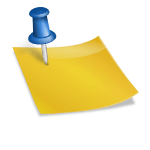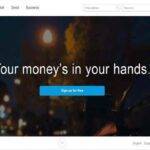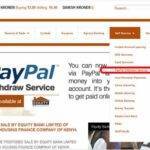Last updated on May 5th, 2023 at 09:40 am.
To cancel PayPal automatic payments, watch the short video below.
What are automatic Payments on PayPal
When you buy something from an online business that uses PayPal, they can automatically set up a payment subscription which allows them to charge money from your PayPal without your prior authorization.
After the subscription is set up, the business can automatically deduct money from your PayPal to renew subscriptions such as web hosting, domain names, Facebook Ads etc.
If you do not want to be charged this way without your prior consent, you can cancel automatic Payments in your account. Watch the short video above to learn how to easily cancel auto payments.
In brief, the steps for cancelling PayPal automatic Payments are :
- Log into your PayPal account.
- Under your profile name (top right), go into account settings.
- Next, go into Money Banks and cards.
- Then scroll down to the automatic payments section. Here, click on manage automatic payments.
- Choose the business you want to cancel automatic payments for. And then then click on cancel.
- After clicking on cancel and the Cancel automatic payments popup is not visible, scroll till you see it. Then click the Cancel automatic payments button.
- That’s it, you have disabled an automatic Payment on PayPal.
Related:
Video captions : Captions for how to cancel automatic payments :
PayPal, how to disable or cancel automatic payments. If you have subscribed for something, and you want to disable automatic payments, this is how you can do it. Go into your account settings.
And then go into money Banks and cards.
Then scroll all the way down until you see automatic payments. Then just click on, manage automatic payments.
So the active ones will be here. You can click there to see more if you have more. I’m just going to disable this one as an example. Click on the one you want to disable and then click on cancel. Then, if you just scroll you’re going to see this, you can click on Cancel automatic payments. Done, you’re good to go. That is how to cancel automatic payments on PayPal.