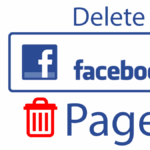Last updated on May 1st, 2020 at 11:59 am.
How to delete a wordpress theme
How To Delete a WordPress Theme
Here’s how to delete a WordPress Theme. It’s a very easy process.
- Log into Your WordPress Dashboard .
- Then go into Appearance . Then go into Themes.
- And then, for the theme that you want to delete , just click on Theme Details.
- You’ll then see the Delete button. Click on Delete , Then confirm.
And that’s it.
Watch the video above , if you have these questions:
- How do I completely remove a theme from WordPress?
- How do I delete a WordPress theme ?
- How do I uninstall a theme?
- How do I remove a WordPress theme from my website?
- how to delete active theme in wordpress
- how to delete wordpress theme and reinstall
- can’t delete wordpress theme
- how to delete wordpress theme from cpanel



![11 WordPress Video Intensive Theme [Video] Creating a Video Blog with WordPress Series](https://bizanosa.com/wp-content/uploads/2016/06/video-blogging-series-150x150.jpg)