Last updated on January 7th, 2022 at 10:05 pm.
Add Multiple Videos to a YouTube Playlist
If you are not the YouTube Uploader of the videos , here is a work around. There is no way for you to easily add multiple videos to a Playlist if you aren’t the creator.
So what you can do is to queue every video you want to add to a playlist. Search for the videos you want in a playlist, then hover over the video, then add to queue. Add as many video to the queue as you may want to.
Once you have added them to a queue, go to the queue . And if you are logged in you will see an option to save. Save it as a new playlist or add to an older playlist.
Step 1 : Search for the video
Search for the video then add it to queue as shown in the illustration below. Adding to queue is also possible on the YouTube phone version.
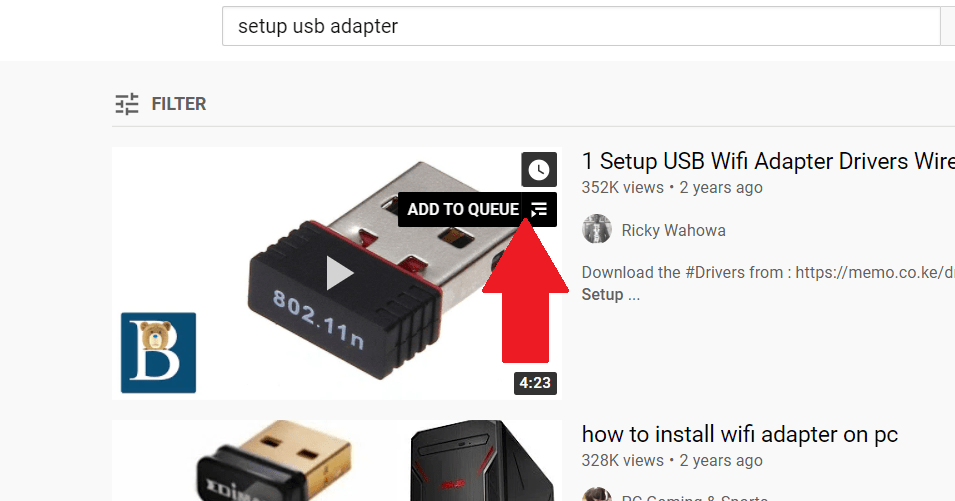
Continue adding as many videos to the queue as you need to.
Step 2: View the queued videos
First expand the playlist as illustrated below. On the YouTube Mobile app it will be a different interface of course. On a phone just tap to view the queue at the bottom of your screen.
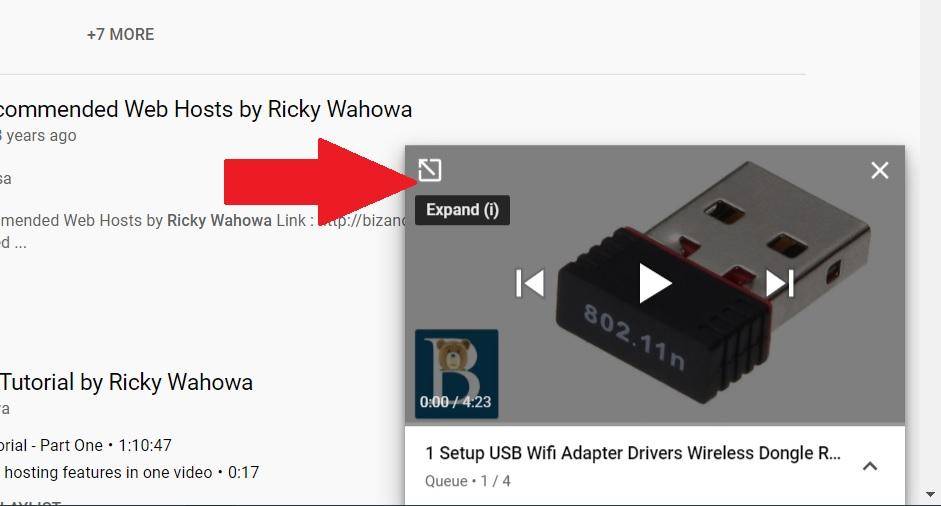
Once you are done, go to the queue list and then click on save.
Step 3 : Save the playlist.
Then click on save to add the videos to a Playlist. You can create a new playlist or add the queue to an already existing playlist.
That’s it.
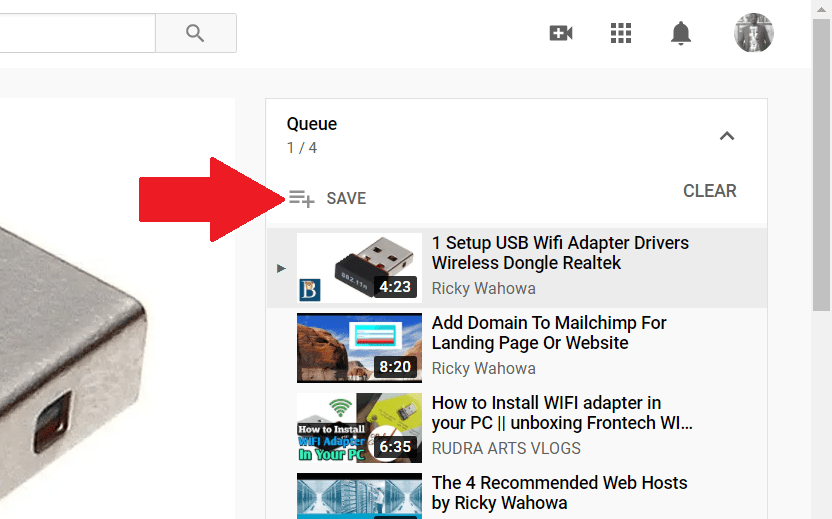
Then saving playlist :
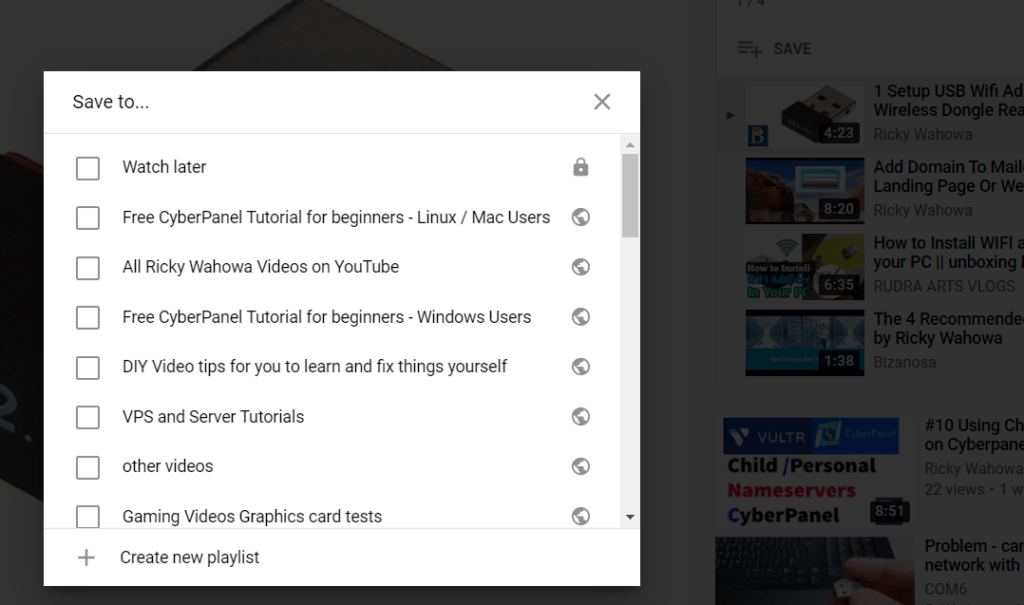
That’s how to add many videos to playlist.
This is how to add multiple videos to your Youtube playlist.
The video here shows you how to add multiple videos to a playlist if you are the one who uploaded them. That is, if you are the one who uploaded the videos. However if you are not the uploader, what will you do? Read the above post of watch this Add Multiple videos to playlist Youtube video.
Watch the video above or read the post below if you want to select a couple of videos and add them to a playlist..
#1 . Just go to your Youtube dashboard. Log into the Youtube Studio.
#2 . Click on videos , to see all your videos.
#3 . You can select the videos you want to add to to the youtube playlist. You can even select all videos as shown in the video above.
#4. And then once you’ve selected the videos that you want to add to a playlist, Click Add to Playlist .
Playlists that already have some of the videos will be checked in black with a minus sign . SO if you uncheck them,videos will be removed from those playlist. So ignore them.
#5. Find the playlist where you want to add the selected videos. Check it, then, click on save.
#6 You can also create a new playlist where you want to add the videos. Click on Create playlist, give a name, click done. Then scroll through, to choose the playlist you have just created.
If you go to that playlist (where videos have been added), you’ll find that all the videos you’ve selected, have been added to it.
That’s how to add many videos to a playlist on youtube.
Watch the video above to see how to select many videos to add to playlist. Select many YouTube videos and add to a playlist. A very short video showing you how to select many videos on your YouTube dashboard and then add them to a playlist.
You can now create various playlists and add multiple videos to them . Playlists are a nice way to group related videos or videos covering a similar topic. Create them and share them in order to boost your channel views.
Watch the video if you want to select many video to add playlist on YouTube.
If you want to learn how to improve the quality of your Audio (Audio for your YouTube videos), watch this Free Audacity Tutorial Video or watch the Audacity Youtube Playlist here.


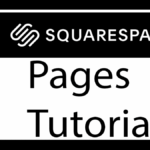
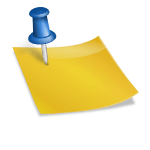
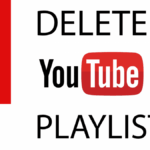
This is the BEST workaround I have seen, to add multiple videos from one YouTube playlist to another. It is a very annoying thing that many of us wish could be done more easily, and this tip in the second half of the post (“Add Multiple Videos to queue”) helps a great deal. It doesn’t *move* multiple videos from one playlist to another, but copies them. Still, I just copied 65 videos in 3 minutes, and it took another 3 minutes to delete them from the original playlist. *Much* faster and definitely less frustrating than adding / changing the videos from one playlist to another. Thanks so so much!