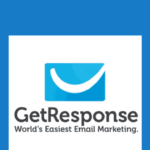Last updated on October 31st, 2020 at 08:26 am.
Video Transcript:
Hi, and welcome back.
So in this video, we’re going to install this plug-in and then we’re going to see what you can do with it.
So let me come down here and I want to copy the name, so that I can search for it within my WordPress.
So I’ll come here into plug-ins, click on Add New, then I’ll paste in the name, then I’ll install it, install now.
Then I’ll activate the plug-in and then if I come down into settings, I can come here and click on GetResponse, so that you can see the options for the plug-in.
The next step is to add the API key.
So let’s go back to GetResponse.
And to get your API key, it’s under My Account, then Integrations, then let’s come here to API and then copy the API.
Come back here, put it in there and then save.
So once you put in the API key, you can see that a bunch of options will come here.
There is also an option for adding the forms within the widgets and if you go to any page or post, you’ll see this.
This has been added on your WordPress editor.
So you can see all my forms are here.
So if you want to display a form, you can just select where you want the form to be.
And then you choose the form.
So like in this case, if I put the form here, let’s just say I put whichever form that is, it’ll add the shortcut for our form right there.
Let me update.
Let me go and preview this page and see if a form was added on that page.
So you can see it adds this form right here.
And if you can remember, we also added this form manually using code.
So this has been added using the plug-in and this one has been added using the manual code that we pasted in here earlier, in one of the earlier videos.
So you can see, if you have the plug-in you can easily add a form into your page.
So this will be on every page and every post.
And you can just come here and choose one of your forms.
And you see, this is why I was saying that it’s very important for you to give your forms recognizable names.
You can see this is web form.
I don’t even know which one this is.
So when you’re creating them, make sure you give them names that you can recognize and names that make sense, at least for this one.
This one would make sense.
So if you wanted to add this pop-up, just click and it will add the shortcut for this pop up right here.
So I don’t need this.
I’ll just deleted it and then Update.
So if you come back here to the plug-in settings, so to get to the plug-in settings, you saw that you can just go to Settings and then GetResponse.
So you see here that there is also a widget, you can just drag that widget into any area on your widgets area.
So I’m going to the widgets page in a minute.
Then subscribe via comment, you can add this option.
You can add this, turn it on so that an option will be added for people to subscribe.
When people leave a comment, there will be an option for them to subscribe to your list.
Then I have a plug-in that has a registration page.
So if you have a similar thing whereby people register on your website, you can turn on this so that they will have the option to subscribe to your email list and then want to change anything here.
Make sure you save.
So this is what is available on every page.
So in the WordPress editor, this option will be there for you.
So you can just click on it and add a form on any page.
So this is very nice and at least it makes working with GetResponse really easy.
So the only job that will befall on you will be for you to go to GetResponse and create this forms, because all these forms must be taken from GetResponse.
They’ll be taken from your GetResponse account.
The next phase, let’s go and see the widgets.
So I’ll just go to the widgets there.
So on the widgets page, if I scroll down I’m sure I’m going to come across GetResponse, GetResponse.
So if I just drag it, let me just put it down here and then you can choose a form.
You can see how easy this is.
Just choose a form, ok? And then just read this.
If I save, not a popup.
I want something else.
Let me choose this one.
Let me choose this one.
I don’t know which one they are.
So make sure you give yours very sensible names.
And now let me come here and then reload this page and you want to see, if we’re going to have a contact form down here.
So if you scroll you can see our form is loading.
These are our forms.
So if you want to add a form, this is another way in which you can add it.
You’ll just drag the GetResponse widget to the widget area where you want to add it.
Of course I don’t need this right here.
So I’ll just delete mine.
In this video we have learned how we can use the GetResponse plug-in to add forms in a WordPress website and the same is true for the other platforms that we so such as PrestaShop.
Also if you’re using WooCommerce on WordPress, and then there was Drupal and Joomla.
So if you’re using any of these platforms, you can just install the respective modules or the respective plug-ins to give you the same functionalities such as this.
So once you install the plug-in, you’ll see it comes with the widgets.
You can just drag a widget, and then select the form that you want.
And also in every post and page you’ll come across this on the WordPress editor.
So once you create your forms on GetResponse, you’ll be able to access them right here once you connect the plug-in using WordPress and GetResponse.
And you’ll need your API key.
So once you put the API key, all this will come into play for you as well.
So that’s it for this video and in the next section, we are going to start looking at messages.
We’re going to look at all of this.
So I will see you when we start looking at this messages, where we’re going to create newsletters and we’re going to see how you can send out newsletters to your contacts.
Meanwhile if you have any questions, make sure you let me know and I will see how to assist you.
Until next time, see you.