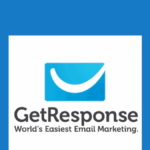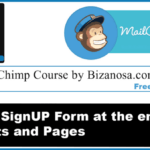Last updated on October 31st, 2020 at 08:48 am.
Video Transcript:
Hey, and welcome back.
So in this video, what I want to do is I want to take a simple form and then put it on my WordPress widgets.
I’m not even going to do any editing on the form.
I will just go straight away, Save and Publish.
And then I will come here and take this code, come up to WordPress.
Then if I come here, let me go to widgets.
I want to add it on the sidebar.
And the easiest way to add any code in the WordPress widget is to use a text widget.
So let me scroll down here and I will select a text widget, just scroll, so I’m just pressing the up arrow on my keyboard and then I can come here, drop the widget in there, paste the code from GetResponse and then maybe you can give it a title and say Sign Up.
And then I will save this and let me clear the cache.
And if I come back, let me go to any page with the widget.
And you can already see it’s starting to load.
And you can see that the form is too wide for my widget.
So I can come back here.
If I go back to the form creator just down here, I can click on the form, just click outside of it, then I will go into layout and let me reduce the width.
I will reduce the width to 300.
And then item spacing, let me reduce this one as well.
And then I can drag this one manually just like that.
This one also like that, like that and like that.
Then let me take the button up.
Let me go back into layout.
Ok.
I’ll call this one.
Then I can just decrease the size manually like that.
Just decrease it manually.
Just drag it down, drag it down, like that, like that.
And if you want to reduce the size of this, you can also reduce the size.
You’ll just go in to Style and drop down the size.
Ok.
Like that.
Then let me publish it once again.
Save and Publish.
I don’t think I have to change the code.
Let me see.
And then reload, and you can see the form size is now reasonable and you see now it fits nicely.
So that’s how you can add a form onto your widget area.
So I usually prefer to do this manually because if I do it manually I don’t have to install a plug-in and in most cases plug-ins will just drag down the website load.
So it will increase the load time of your website because the more plug-ins you have the more files that need to be loaded and therefore I always advice that you always do this manually.
If you want to add a form on your website on the widget area, just do it manually.
Now, once you create the form, take the code, then drag a new text widget in the widget area where you want the form and then add the code in there and save.
In this case, I don’t want this widget.
So I’m just going to delete it.
So that’s it for this video.
If you have any questions, make sure you let me know.
So if you want to edit the form, just go back to the form builder and you will be able to reduce the size as I’ve shown you.
So I will see you in the next video.