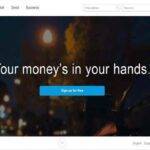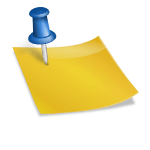Last updated on July 1st, 2018 at 01:24 pm.
Permalinks refers to the permanent links / URLs to articles / Pages and posts in your website.
Think of the permalink as a way for anyone on the internet to link back to some content page on your Website.
By default, WordPress permalinks will not be pretty so you may need to go into your settings and change the way links are displayed on your site.
Permalink settings on WordPress
To access permalink setting on WordPress, go to settings then Permalinks. As shown in the image below.
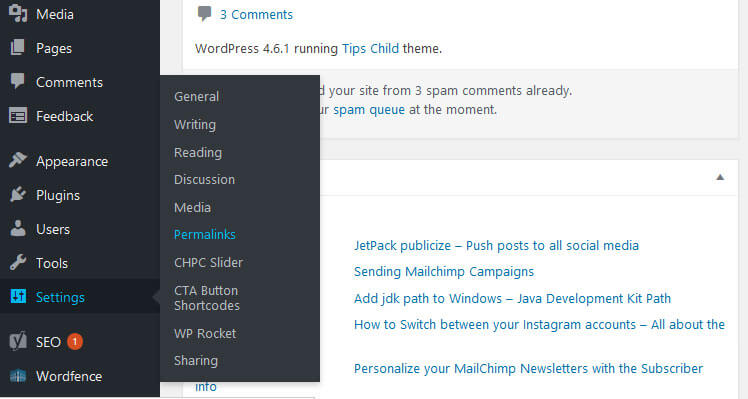
If you are using one of the recommended Web Hosts here , then you will easily edit your site’s permalink.
The next step is to choose the link structure that you want to use. Some people prefer having dates before the post link. I prefer to have a clean link with just the link of the post . This is what I’ve selected in the image below.
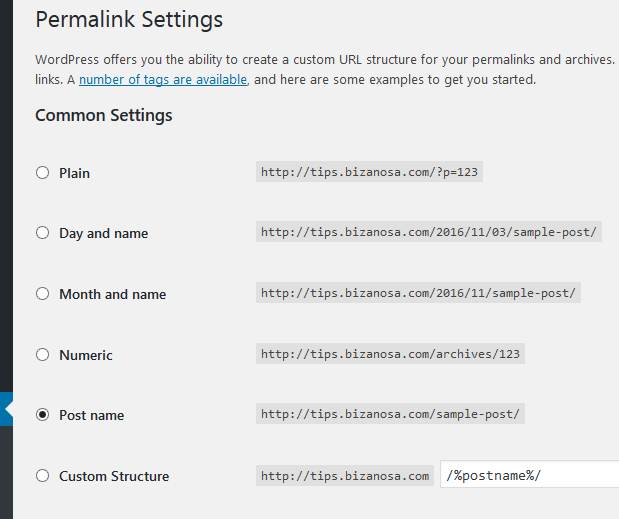
The various option you have include:
- Plain : This has post id and is not good for SEO purposes.
- Day and name : This one has the Year, Month and Day before the post name [ example.com/year/Month/Day/Post_name]
- Month and name:This one has the Year and Month before the post name [ example.com/year/Month/Post_name]
- Numeric: This one uses the Post Id and the post Archive
- Post name : This one uses the post name only.
- Custom Structure : If you know how to use tags, you can specify how you want your permalink to be . The tags you may use are below :
%year%
The year of the post, four digits, for example 2004
%monthnum%
Month of the year, for example 05
%day%
Day of the month, for example 28
%hour%
Hour of the day, for example 15
%minute%
Minute of the hour, for example 43
%second%
Second of the minute, for example 33
%post_id%
The unique ID # of the post, for example 423
%postname%
A sanitized version of the title of the post (post slug field on Edit Post/Page panel). So “This Is A Great Post!” becomes this-is-a-great-post in the URI.
%category%
A sanitized version of the category name (category slug field on New/Edit Category panel). Nested sub-categories appear as nested directories in the URI.
%author%
A sanitized version of the author name.
Sample : [/%year%/%monthnum%/%day%/%hour% /%postname%/}
Note: Always end with either %post_id% or %postname% . Whereby post Id is the numerical ID of the post . And Postname is the actual name of the post.
The optional part
If you scroll down on the permalinks page you will see the Optional section for Category base and tag.
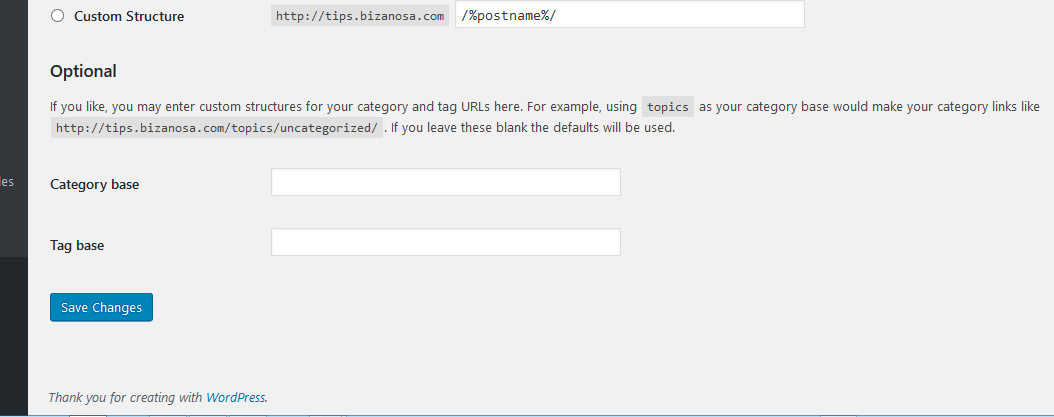
My website is Bizanosa.com. Let’s say I have a category called Bizanosa. To view all posts in this category, you will need to go to:
bizanosa.com/category/Bizanosa .
I can however choose to change the Category base. Instead of leaving it blank. I can add a name in there eg cat .

If I change it so, then if I want view my categories under Bizanosa I would need to go to:
bizanosa.com/cat/Bizanosa .
And the same is similar for Tags.
bizanosa.com/tag/wordpress-tutorial
I can change the base tag to tips
bizanosa.com/tips/wordpress-tutorial
After Making all the changes that you need to, Click on the Save Changes button .

Feel free to watch the video above for the step by step guide. if your site was installed in a folder watch that video.
More info about Permalinks can be found on the WordPress codex.