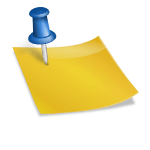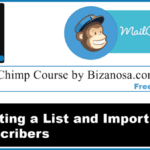Last updated on October 30th, 2020 at 03:46 pm.
Watch Full MailChimp Course here >>
Video transcript
Hello guys, welcome to this MailChimp Video Course. In this video we are going to cover List segmentation.
So let’s get started with that. First of all let’s go to our subscriber list. Okay. So on the subscriber List we want to create a segment for this. So I have the Title for Mr and I have the Dr. So I want to create a segment that only has Mr . So to do that, I will go into “Segment” . As you can see, it says: Currently I have no Segment. So I create a New Segment. I’ll go into “New Segment”.
What you have on your list, is how you will be able to make your segment .So you can make your segment for anything, it doesn’t matter what the fields in your list are.
Subscribers Match “any” or “all” …So for us, we want subscribers that match all… We want to create a segment whereby all the title are Mr. So that’s our condition . You can also add other conditions if you have many. So preview the segment to see if it has any matches . As you can see, based on what we had, “2 Subscribers Match Your Segment”. Once you’ve confirmed and you’ve seen that your segment is how you want it, come here and save the segment . The segment will be “Mr”. So if I choose Auto-Update it means that whenever I add a new Subscriber and their title is Mr they are automatically added into this segment . So I’ll “Save” this . Here we have our Segment .
Let’s go back to our List. “View Subscribers” . And we want to create another segment for Dr. So we are back here on the List of all of our Subscribers. Again, we want to create a new segment for Dr. SO we’ll go into Segments , “New Segment ”.
So we understand how this works. We want all subscribers, whose title is Dr . And I can type it in small letters, that will not be an issue. So 2 subscribers match our Segment . So we confirm you can see that we have Dr. Then we go to “Save Segment”. Then Auto-Update to ensure that whenever we add a new subscriber whose Title is a Doctor , he or she is going to be added into this Segment automatically .
So we’ll go back into our list , “View Subscribers”. So to view all subscribers , just close this one. And all subscribers will show up again.
And if you want to view your segments, here they are . So you can see now we have Dr, we have Mr. We can take a look at the Mr segment. And here it is . And if you want to go back to the full list, just close that and the full list of subscribers show up. If you want to take a look at all the segments, you will just come here, click on segment , there as we’ve done. Then you can take a look at all of them . SO if you add any, you will always come and find them here. And you can come and edit them, you can send to : that’s send a campaign if you want to send a campaign directly from here. We’ll cover campaigns later. You can export
You haven’t sent any campaigns yet , so let’s say we create a new campaign, we want to send out newsletters to the segment. Let me just use a plain text because this is just a sample. Then you’ll see here , you can send to Bizanosa. That’s the entire List . You can send to a saved segment. Choose whichever segment you want to send to. Then you click “Next”. This is the only part that I wanted to show you. The rest of the parts doesn’t really matter because this is all that is dealing with the segment. And this is the part that I wanted to show you. We’ll cover campaigns later. That’s enough for this video. Now you know how you can create segments if you want to send emails to people May be just in a particular region from your List , you can send it to a segment. If you want to send it only to female subscribers in your list, you can send it by creating a segment then send to that particular segment .
Okay guys, as I said in the other videos, you can go to the playlist and watch all these videos and learn everything that you need to know about MailChimp , everything that will help you manage and run your own campaigns . Ok guys. Thanks