Last updated on July 13th, 2020 at 10:37 am.
…………………………………………………………………………………..
Update:
WhatsApp is now Free to use. No more subscription fee needed. WhatsApp Service Expiry date is now, lifetime.
From the WhatsApp blog:
Making WhatsApp free and more useful
Nearly a billion people around the world today rely on WhatsApp to stay in touch with their friends and family. From a new dad in Indonesia sharing photos with his family, to a student in Spain checking in with her friends back home, to a doctor in Brazil keeping in touch with her patients, people rely on WhatsApp to be fast, simple and reliable.
…………………………………………………………………………………..
Disclaimer and Assumptions :
a) I am using Android . However this should work for whichever smartphone you are using provided it has the capability of copy and paste. If your smart phone cannot do this find a way to go about it .
b) My android version is a test CyanogenMod currently unable to take screenshots, I will therefore do my best to explain the few steps well.
c) I am assuming your phone or location does not add Paypal to the payment options on your WhatsApp.
d) When you click on the Whatsapp generated links using your browser on your phone, nothing happens. (This is what prompted me to do this method)
e) Perhaps you are using Whatsapp Plus.
You can use the same method to pay WhatsApp for a friend. Paying for yourself or a friend is almost the same process .
To pay WhatsApp for a friend :
- Go to their contact info page (That place where you see their status update and can also click to view their full profile image) .
- On their contact page, Tap menu on your phone and you will see the Pay for {contact name} .
- You will be redirected to the payment page where you will be able to proceed from the Update section below (from step 6). If the updated section does not apply to you jump to Step 3 (The last step way below this page).
https://youtu.be/_toATbOJ9kI
Paying WhatsApp for yourself…
Update:
Latest WhatsApp version (as of this, update: V 2.11.399) has an option of sending the payment url via email just by a tap on your screen.
How to check WhatApp version : Settings >Help > About
So the new payment step is as follows:
- Open WhatsApp.
- Press on the Menu button on your phone to access settings.
- Tap on Settings.
- Tap on Account.
- Tap on Payment info.
- Choose your plan (purchase extension for…)
- Click on send payment url
- Proceed with Step three from number 3 (The step is Below)
Nonetheless if you are using WhatsApp plus or an older WhatsApp version ignore this update and continue with the steps below:
Step One
The obvious steps:
- Open WhatsApp.
- Press on the Menu button on your phone to access settings.
- Tap on Settings.
- Tap on Account.
- Tap on Payment info.
- Tap on Web Payment (If you don’t have this,then this method might not be useful to you unless there is an alternative option to Web Payment)
- Choose whichever browser You want to open it with (I tried it on Opera Classic and Opera Mini, any should work)
Step Two
Long press on the browser to copy the web address / the url generated. Click on copy.
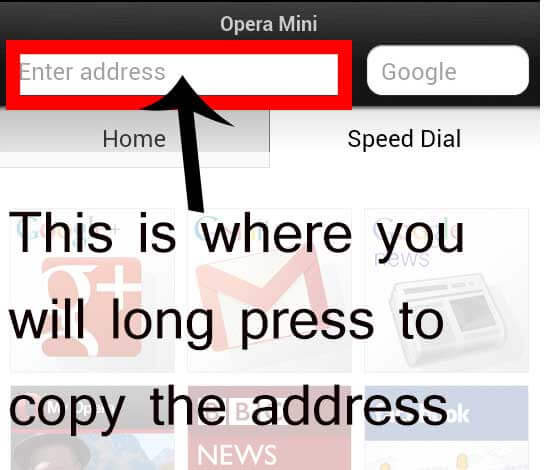
Step Three
- Here we are just copy pasting and sending the link using any of these options :
- You will have to send the link to your email address using your friend’s email address or vice versa. OR
- You probably have more than one email address and hence may use one to send to the other. OR
- Try sending the link from the same email to itself, it may or may not work. OR
- Send it to your facebook email () .
- Open the email where you successfully sent the link and click on the link.
- Once you successfully open the link on your Computer browser, click on Check out with PayPal. That’s it.

- From there I’m certain you can finish up the transaction.
Just like that and you have recharged your Whatsapp for another year, 3 years or five years depending on what you chose. One year is pretty advisable, no reason to go beyond that.
If there are other methods easier than this let us know about them , considering paypal is our payment of choice and wallet is not an option.


![How to pay for WhatsApp via PayPal - [Archived] Writerbay Plagiarism Quiz](https://bizanosa.com/wp-content/plugins/contextual-related-posts/default.png)

