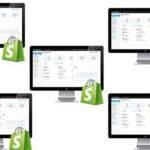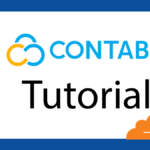Last updated on October 31st, 2020 at 08:41 am.
Video Transcript:
Hi, and welcome.
So after you’ve created your account, you land on the GetResponse dashboard and this is what you have on the dashboard.
So here you see they give you quick actions that you can take as soon as you create your account.
You can add contacts.
You can create a form which you can use for collecting subscribers or you can send a newsletter if you’ve been able to import contacts into your GetResponse account.
Maybe you’re moving from a different email marketing, different email marketing solution such as MailChimp or any other place, you can send a newsletter if you have been able to import your contacts into GetResponse.
So down here you can see that I have 30 days.
So you have a free trial for 30 days and you can play around with GetResponse and see what you like and what you don’t like about it and if you don’t like it you don’t have to subscribe.
So let’s do a quick overview of the dashboard.
So here you have these different links and you are going to go through most of this throughout this course.
So you have the contacts and the contacts, these are your subscribers.
So you can add contacts.
You can import contacts.
You can add custom fields.
We’ll see what these are later on and we’ll also see what these are later on.
And we have messages.
Messages are the actual emails that you’ll send out to your subscribers.
So, here you can see, you can create.
You can create a newsletter and you can look at newsletters that you created so that you can maybe edit them or use them.
Under messages, you also have autoresponders and we’re going to look at autoresponders in detail later on.
We also have statistics.
Once you’ve sent your campaigns maybe you want to see, you want to see how they are performing, you come here and you’ll see how your emails are performing and you can also see your contacts.
Once you’ve imported your contacts, you’ll see the statistics for those emails that you’ve imported into your account.
Then if you did any surveys, if you created surveys you can see how they are performing as well.
Then you also have surveys.
You can look at surveys that you’ve created and you can also create new surveys, and then forms.
Now forms are a way for you to collect subscribers and we’ll see how to create them and how you can add them on your website and how you can also add them to your Facebook page.
So we’ll see this later on.
And then you also have landing pages.
You can create landing pages on GetResponse.
If you want people to subscribe to something, you can create a landing page.
Then you have your form on that landing page so that you can tell them about whatever you’re trying to get them to know about.
Maybe it’s a course or maybe it’s something new you’re creating, it’s a new website you just want to get them prepared.
You can create a landing page on GetResponse and then we have automation.
This is one of the newest features in GetResponse and it is a very powerful marketing tool.
This is something that you can use to track your KPIs.
That is your Key Performance Indicators.
So this is a little bit complicated and we’re going to look at it later on in detail.
And then we have webinars.
You know what webinars are.
If you want to create a new webinar, you can go ahead and create one and manage the webinars that you’ve created or the ones that you have created in the past.
So you can see GetResponse has a lot of features and we’re going to look at them one step at a time.
We’re mostly going to concentrate on email marketing.
So we’re going to start with contacts, how you can add subscribers and then we’re going to look at forms.
How you can create forms.
Then after that we look at messages.
How you can create newsletters and send those newsletters.
So at this point you’re going to learn how you create templates.
If you’ve used MailChimp, so this is equivalent to templates.
If you know about templates in MailChimp, this is almost the same as that.
So we’re going to see how you can create templates and send them out.
Then we’ll also look at autoresponders, once you’ve learned how to create templates and how to send them out.
So here on the dashboard we also have this part where you can change the campaigns.
So a campaign is a cluster.
It is just a way for you to group things that are related.
For example, you have contact emails for a certain campaign and a campaign will contain messages you sent to those people.
It’ll contain the contacts for those people.
So you can create different campaigns in here.
So the campaigns in GetResponse are not the same as campaigns in MailChimp.
So you can have different settings.
You can change the settings for campaigns.
If you just come here and you click on this gear icon right here, it will enable you to change the details for a campaign.
So a campaign as I’ve said, it is a cluster, it’ll contain the contact emails, messages you sent to those people.
It is a group.
It is a way for you to group related items in your email marketing.
So for example maybe you have one campaign whereby you have students and you want to group everything you sent to students.
Another one maybe you have premium subscribers where you will have all the contact information for the premium subscribers, all the emails you send out to them.
So that’s a way for you to group different things.
Then here you also have your account and you can do different things in your account.
If you want to integrate, if you want APIs for GetResponse.
Maybe you want to integrate it somewhere on Shopify and they ask you for a [xx], you’ll come down here under your account and then you can do integrations down here.
This is where you’ll get your API keys.
So in this video we have taken a look at the dashboard and we’ve seen all these different links in GetResponse and we’ve said that we are going to look at them in detail later on.
And then we’ve also said something about a campaign.
So here, this is very important.
The campaign, you must always know which campaign you are working on, because of, as I’ve said you can have different campaigns.
One may be for students, one for free members.
Another one, maybe you can have for premium members whereby you’ll have all the contact information for all your premium members and then you can send them different messages from the free members.
So you must always know the campaign you’re working on.
So if you want to change your campaigns, you can just change it somewhere here and you can even create a new campaign.
You can go to the campaigns list so everything will always be under a certain campaign.
So a campain as I’ve said is a way to group them.
You can group all the related items.
So that’s it for this video.
In the next video, we’re going to start by seeing how we can import contacts into GetResponse and if you have any contacts, you’ll be able to see how you can import them into GetResponse and we’re going to see different ways of how to do this.
I will see you in the next video when we start looking at contacts.