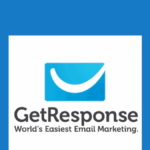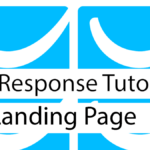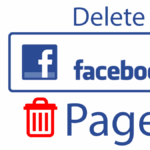Last updated on October 31st, 2020 at 08:27 am.
Video Transcript:
Hi, and welcome back.
So in this part, we’ve been looking at forms and how you can use different forms to collect subscribers on your website.
Or if you don’t have a website you can just use the link and lead them to the GetResponse form.
And I showed you how to do that.
In this video let’s look at form integrations.
Now this form integrations are for other platforms such as Facebook, WordPress, PrestaShop, Joomla, WooCommerce, Drupal.
So if you don’t know how to get here, you’ll just come to Forms.
Click on Create Forms and that will bring you to this place and you can follow along with me.
Now for Facebook you can create a form and add it on your Facebook page, and I’m going to do that.
And I’m also going to do an integration with WordPress.
So if you use WordPress you’ll download the GetResponse plug-in and see how you can use it.
And then, if you use PrestaShop, PrestaShop is an e-commerce platform.
So if you want to build an e-commerce website, you can use PrestaShop.
It is built using PHP and it is a very easy e-commerce platform to use.
So if you want to build an online store, online shop, you can check out PrestaShop.
So if use PrestaShop, you can learn more and see which modules or plug-ins you can download and you will be able to use GetResponse on your PrestaShop store.
Then Joomla, if you use Joomla, Joomla is, it is a content management system just like WordPress and Drupal is also a content management system.
So if you use them, you can check out the modules for Drupal that enables you to use GetResponse on your website or you can just do it manually.
Any of these platforms, if you use them you can still take the code and add it on the page manually like I showed you.
And then if you use WooCommerce for e-commerce solutions on your WordPress website, then you can get the WooCommerce plug-in for GetResponse that will enable you to add subscribers on the checkout page into you GetResponse contacts.
So let’s see about Facebook because this is where we are going to start.
So you can just click here and add the app to your Facebook page right away.
And then you can just click Add To Fan Page.
Make sure you’re logged into Facebook.
Yes.
And then, the next step you select a page.
So I want to add it to this page and then click Add Page Top.
So let me go to the page and see.
So if you see here, we don’t have anything to do the GetResponse.
So right now, if I reload, so if you look at this, you will see that you have this new sign up, right here.
So let me click on it.
So if you scroll down there’s this option and I will need to get an API key.
So let me show you how to get the API key on GetResponse.
Just go into My Account and then Integrations and then scroll down here to API and [xx].
Then we have this default API key, where you can generate a new API key.
So let me copy this.
Control+A, Control+C, come back into the first [xx], GetResponse App, then I will paste in the API key.
So down here you can see we have this GetResponse 360.
So GetResponse 360 is basically enterprise email marketing solutions from GetResponse.
So if you want to know more about this GetResponse 360, you can just google about it online.
You can Google for GetResponse 360 or GetResponse Enterprise Solutions.
So I’ll just click login.
And once I login, it brings up my campaigns.
It brings up my campaigns and my forms.
So what I can do is I can choose a different campaign.
I’ll choose that, and then Form.
I don’t have a form.
Form alignment, I can say left.
Let me just reload this page and then let me select this campaign because the other campaign doesn’t have any forms.
So we generally use, let me just choose that one.
I don’t know which one it is.
That’s why I was telling you that it’s good to give them names that you can recognize so that if you have to use them somewhere else, you’ll know which form you’re dealing with.
So just with that, let me say I want to align it left.
You can add a message here.
Ok.
Let me say just Sign Up and then put it above the form and save.
Show the form.
Let’s see how the form is on Facebook.
This is the last form that I created.
Let me close.
So if people come to my Facebook page and they click on sign up they’re going to see this page.
[xx] administrator, I will see this editing.So let me just remove this.
It doesn’t serve any purpose.
Then I will save it again.
so if we view the page when I’m not logged in, so if I click it Sign Up.
So you’ll see the form is here.
So you can build your form however you wish, and add it on Facebook in the same process as you’ve done in this video.
So you have to know which campaign you’re working with.
For example, this campaign Doesn’t have any forms.
But I know that this one has some forms.
Ok.
so make sure you know the campaign you’re working with, and when you build forms, make sure you know you’ve put them in which campaigns.
So in this video, we have taken a long process in learning how you can add an integration to your Facebook.
You can add a GetResponse form to your Facebook and you’ve see how you can do that.
Now in the same manner you can do all these other integrations.
Just click on them and see what options each of them has.
So just feel free to try them out and see what else you can do.
And in the next video what we’re going to do is we’re going to download a WordPress plug-in.
So if you come back here, then go back into integrations.
In the next video, we’re going to install this plug-in and see how we can add forms to our WordPress website.
So I’ll see you in the next video when we continue from here.