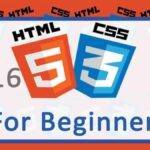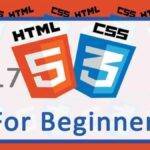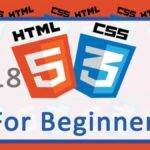Last updated on October 31st, 2020 at 07:50 am.
19 Adding background with CSS – HTML and CSS Tutorial
In this post we’ll add a background to our html template. You may watch this full tutorial here and download all the files here.
Adding Background color
body {
background-color: black;
}
background-color will define the color of any HTML element. In the above example, it makes the body of the page black.
Adding Background Image
You can use an image as the background of an HTML element.
You can add an image background as follows:
body {
background-image: url("myImage.png");
}You may also use an absolute path to an image , as follows:
body {
background-image: url("https://example.com/images/myImage.png ");
}Background Image repeat
An image can be repeated horizontally or vertically. By default an image will be repeated both horizontally and vertically.
This means that if you use a small image, it will be repeated until the entire area is covered.
To repeat an image vertically, you will repeat it along the Y axis as follows.
body {
background-image: url("https://example.com/images/myImage.png ");
background-repeat: repeat-y;
}To repeat an image horizontally it will be:
body {
background-image: url("https://example.com/images/myImage.png ");
background-repeat: repeat-x;
}If you want to use the image as it is, without repeating it, you may also do that as follows:
body {
background-image: url("https://example.com/images/myImage.png ");
background-repeat: no-repeat;
}If you are not repeating the image, you may want to position it. To position the background image you will use background-position as follows:
body {
background-image: url("https://example.com/images/myImage.png ");
background-repeat: no-repeat;
background-position: right top;
}You can also set scroll behavior for the background image. That is, you may set it to scroll with the page elements or for it to stay fixed. This is done using background-attachment .
For instance to make the background image fixed you will do it as follows:
body {
background-image: url("https://example.com/images/myImage.png ");
background-repeat: no-repeat;
background-position: right top;
background-attachment: fixed;
}Other possible values for the background attachment include:
| Value | Description |
| scroll | The background scrolls along with the element. This is the default |
| fixed | The background is fixed |
| local | The background scrolls along with the element’s contents |
| initial | Sets this property to its default value. |
| inherit | Inherits this property from its parent element |
Background shorthand
You can use the property background , to define the background in one line.
The correct background shorthand syntax based on the above properties :
Selector{
background: background-color background-image background-repeat background-attachment background-position
}
Example based on the ones we have done above:
body { #000 url(“http://example.com/images/myImage.png “) no-repeat fixed right top }
We’ll continue in the next post/video .
To learn more about HTML and CSS right away, click on the button below:

![7 Adding NameServers for your domain [Video] Creating a Video Blog with WordPress Series](https://bizanosa.com/wp-content/uploads/2016/06/video-blogging-series-150x150.jpg)